When viewing a web page, sometimes it is easier to search for the text and hyperlinks you are looking for rather than reading the entire page. Firefox has a built-in find feature that lets you search for text.
However, the browser also includes a Quick Find and Quick Find Links Only feature to help you quickly find text and links on a page. Learn how to automatically search for text and links when you start typing in Firefox.
Why Search for Text Automatically?
Web pages are often filled with text, images, advertisements, links, flash animations, and a number of other elements that make it difficult to find what you want quickly.
In fact, many web pages are specifically designed to maximize the likelihood that you see and click on ads, the method many website owners use to generate income from content. Finding what you are looking for is made easier with some kind of search function that lets you find strings of text and links.
Firefox has a built-in find feature but there is a better way to search for text and links on a web page. Using an accessibility feature, Firefox includes Quick Find and Quick Find (links only) features that are largely ignored even by veteran users of the browser. Read on to learn how to turn on the search for text when you start typing feature using Quick Find in Firefox.
Search for Text When you Start Typing in Firefox
Open Firefox and click on Tools>Options. This open the Options window for Firefox. Click on the Advanced tab and then click on the General tab. Locate a section labeled Accessibility and select the option titled Search for Text When I Start Typing.
Click the OK button and you are ready to go. Now you need to access one of two Quick Find features. Go to any web page and click the / (forward slash) key on your keyboard. Look in the lower left hand corner of Firefox and notice that the Quick Find feature is now visible.
Start typing in the Quick Find box and Firefox will start highlighting text on the webpage that matches what you typed in. If Firefox cannot find the text you typed in, the box turns red to let your know.
Firefox also has a Quick Find feature that lets you search for links. Instead of typing / (forward slash) to open Quick Find, press the ‘ (apostrophe) key on your keyboard.
Again, Firefox opens the Quick Find option but note that it is labeled Quick Find (links only) instead. This feature functions similarly to the Quick Find feature discussed above except that it ignores all elements except link text on the web page.
Using an accessibility feature in Firefox, you can automatically search for text on a web page when you start typing. Firefox even turns the box red when no text matching your search terms is found on the page.
A similar feature of the Quick Find feature is to search only links on a page. Using these two features, you can easily find what you are looking for on a web page without having to read or scan the entire page yourself.
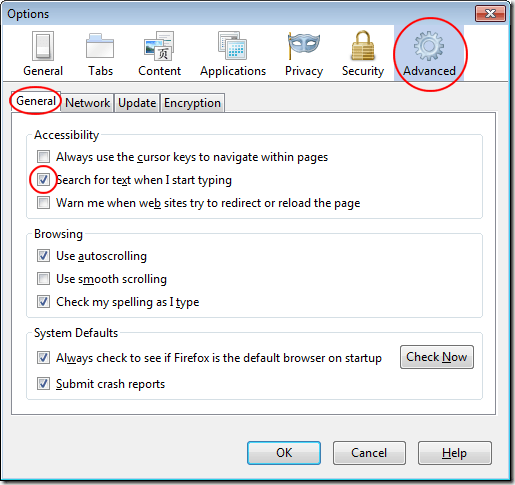

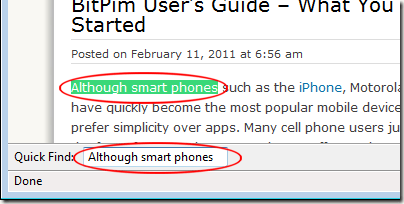
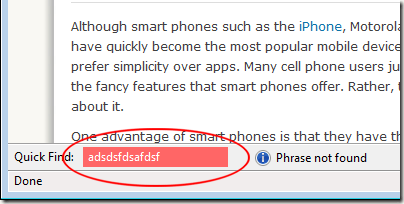

No comments:
Post a Comment