Windows Live Photo Gallery supports plugins that help to extend its features and function. Most of these plugins are free, and several are published by Microsoft. These free plugins for Windows Live Photo Gallery will help you share to your photos on social networking sites, create a professional-looking photo album or a build a 3D panoramic image.
LiveUpload to Facebook
The LiveUpload to Facebook plugin lets you easily upload your photos to Facebook. Even large photos upload quickly on a broadband Internet connection. You’ll need a Facebook account to start using this Photo Gallery plugin.
You’ll also have to log into your account through the plugin to let it access your Facebook page. To upload your photos, just select them in Windows Live Photo Gallery, then click the LiveUpload to Facebook icon (the icon with the green up arrow) in the Share window.
Type in a name for your album, select who’s allowed to see the photos and click Next. Click Publish to start the upload.
Picasa Web Publisher
The Picasa Web Publisher plugin can publish photos directly to the Picasa Web Albums site. You need a PicasaWeb account to use this plugin. Select the photos you’d like to upload, then click the Picasa on from the Share window to start the plugin.
Then type in your PicasaWeb email address and password to continue, and click Login. A window will open to let you select an existing Picasa Web Album or start a new one. To select an existing album, click on it.
To create a new album, type a name in the field marked
When you’ve selected the album you want, click OK. Photos may take a while to upload with the Picasa Web Publisher, especially if you choose to upload them full size.
Inkubook’s Photo Book Uploader
The Inkubook Photo Book Uploader plugin creates an attractive photo album out of your personal photographs. You need an Inkubook account to use this plugin. To create your album, select up to 20 pictures from your photos in Windows Live Photo Gallery. Then click the Inkubook icon in the Share window.
Inkubook will load the pictures in an album for you. You can then choose a photo book size, an album theme and the number of photos per page. You can also preview the book in this window.
Afterward you can upload the album to Inkubook and edit the photos, layouts, backgrounds and text. When your photo album is complete, you can order it from Inkubook and have it shipped to you.
Image Composite Editor
The Image Composite Editor is an advanced panoramic image stitcher published by Microsoft. This Windows Live Photo Gallery plugin is available in both 32 bit and 64 bit Windows versions. To use the Image Composite Editor, select a group of similar photos you’d like to composite.
For best results, the photos should have been taken at the same time and place. click the Create tab, then select More tools. Under Microsoft Image Composite Editor, click Create Image Composite. Under Stitch, select different types of camera motion until you achieve the desired effect.
To crop the photo, click and drag the white boxes around the image. Then under Export, select the type of file type you’d like to save the image as. The Image Composite Editor can export your image in JPEG, TIFF, Adobe Photoshop, Deep Zoom Tileset, Bitmap, PNG and HD Photo image formats. Make sure to select the image quality, then select Export to disk…
To get help and support with Windows Live Photo Gallery, visit the Windows Live Photo Gallery Help website.
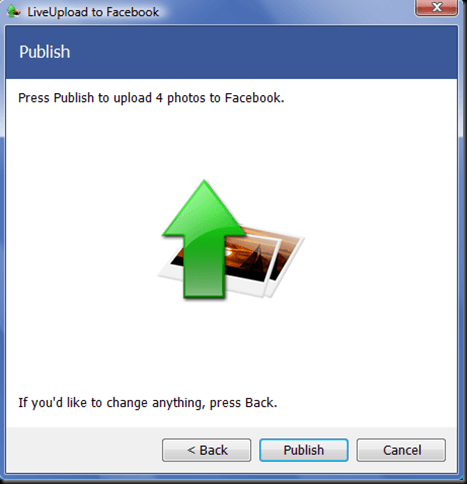
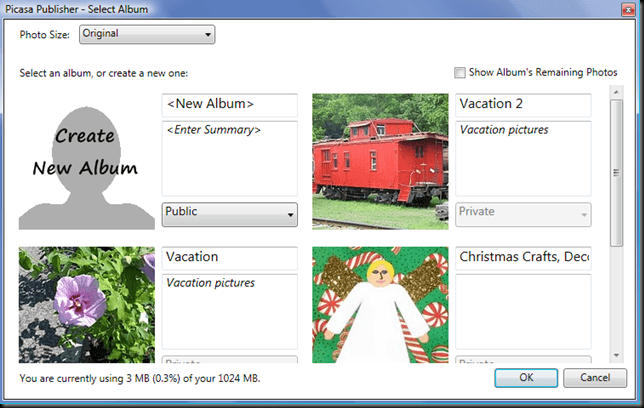
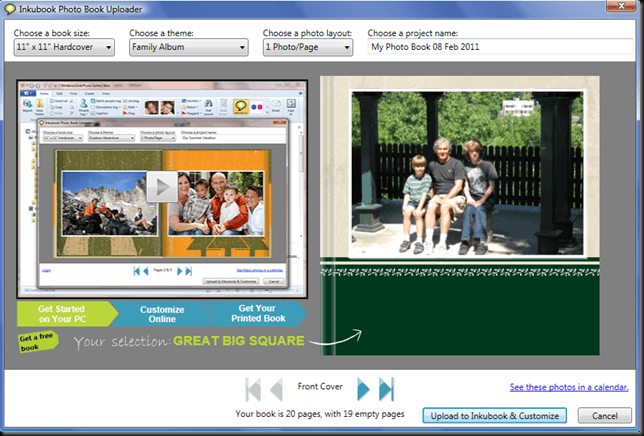
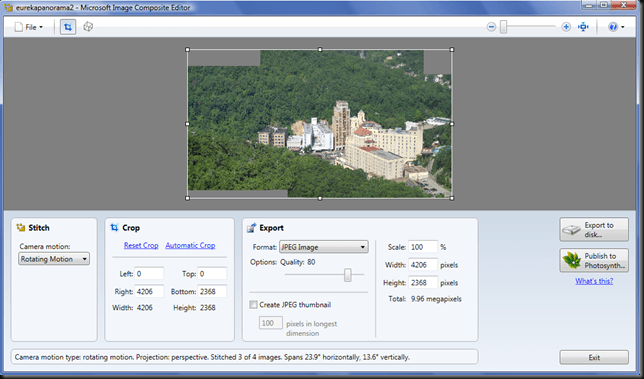

No comments:
Post a Comment