In office settings, many administrators are charged with the task of removing programs and elements from the Windows 7 that distract workers from their tasks. One of the most prevalent of these is removing games from PCs. However, even when games are removed from Windows 7, the Games link still appears on the Start menu. Learn how to remove the Games link from the Windows 7 Start menu.
The Games Link on the Start Menu
Starting with Windows Vista and carried into Microsoft’s latest release of the operating system, the Games link found on the Start menu is supposed to be a single location where all games on the PC are listed. Unfortunately, many users find that the listing is flawed because it lists some games twice, some not at all, and some games just can’t be listed manually.
Administrators often remove games from PCs in commercial settings to prevent workers from wasting time playing games. However, even if all games are removed from Windows 7, the Games link often still appears in the Start menu. Removing the Games link makes the Start menu cleaner and stops workers from wondering where the games went.
Removing the Games Link from the Start Menu
To remove the Games link from the Start menu, you need to edit a local group policy so that the removal affects all users of the PC. First, log in to Windows 7 using an account that has administrative privileges. Click on Start>Run to open the Run dialogue box. If you don’t have the Run command on your Start menu, hold down the Windows key on your keyboard and press the R key. In the Run box, type in gpedit.msc and click the OK button.
You should now be looking at the Local Group Policy Editor window. In the left hand pane, expand the path to User Configuration>Administrative Templates>Start Menu and Taskbar.
In the right hand pane, locate an entry titled Remove Games Link from the Start Menu. Double click on it to open the window that lets you edit this option’s settings.
If you or anyone else has not changed this setting, the current state of this option should be Not Configured. Click on the Enabled option, click the OK button, and you are done. Now the Games menu is removed from the Start menu for all users of the PC.
Remember that removing the Games link does not stop users of Windows 7 from accessing games by other means. It also does not stop them from installing their own games on the hard driver. Preventing those events requires making other changes to the computer. The method described here only helps you clean up the Start menu from an unnecessary item.
At the request of business owners and managers, most administrators remove the games from installations of Windows7 in a commercial environment to stop workers from wasting time playing solitaire, chess, or other games that act as distractions from tasks. Removing the games, however, does not usually remove the Games link from the Start menu; you need to do that manually.
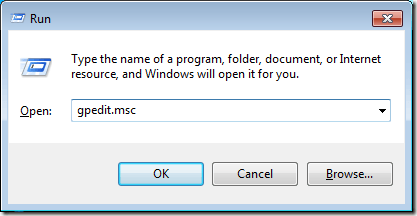
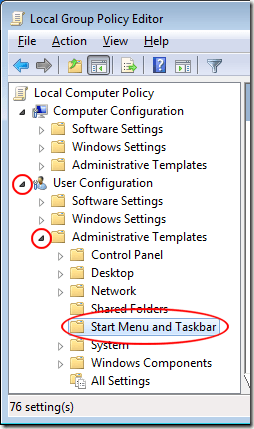
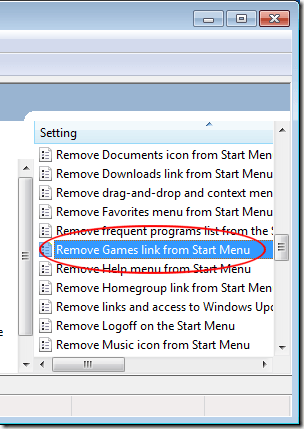
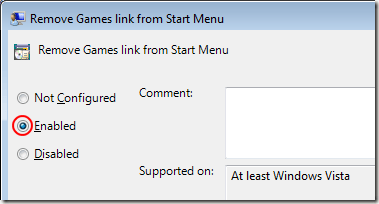

No comments:
Post a Comment