The Gadgets Platform introduced in Windows Vista and carried over into Windows 7 is an attempt by Microsoft to add small, convenient apps to the desktop. In work environments, many administrators are charged with the task of removing Windows applications that detract workers from their work. One such element is the gadgets that users have installed themselves. Learn how to turn off user-installed desktop gadgets in Windows 7.
Why Turn off User-Installed Gadgets?
Most users of Windows 7 are familiar with the stock gadgets that ship with the operating system such as the calendar, clock, currency conversion, weather, and others. These gadgets are useful to users in a work environment so most managers are not concerned about these gadgets wasting employees’ time. User-installed gadgets, however, range from entertainment apps such as music players and movie viewers to apps that clog up networks with non-essential bandwidth use.
Consequently, many companies have a policy that forbids users from installing and using gadgets that didn’t ship with Windows 7. This policy is enforced by the system administrators. Rather than police each PC or individual using the PC, it is much easier to enable a group policy at the administrative level that turns off all user-installed gadgets but leaves the stock ones available for use. Luckily, Microsoft built in just such a group policy that is accessed using the Local Group Policy Editor.
Turning off User-Installed Gadgets
Begin by logging in to Windows 7 using an account that has administrative privileges. Click on Start>Run to open the Run dialogue box. If you don’t see the Run command on your Start menu, hold down the Windows key on your keyboard and press the R key. In the Run dialogue box, type in gpedit.msc and click the OK button.
You just opened the Local Group Policy Editor. This editor organizes various policies into categories so you need to find the policy you are looking for. Locate the folder at User Configuration>Administrative Templates>Windows Components>Desktop Gadgets. Be sure to click on the folder titled Desktop Gadgets.
In the right hand pane, locate and double click on the policy labeled Turn Off User-Installed Desktop Gadgets. Be sure not to confuse this one with the one labeled Turn Off Desktop Gadgets.
You should now be looking at the Turn Off User-Installed Desktop Gadgets policy window. Unless you or someone else changed this policy’s setting in the past, the policy should be set to the default Not Configured. Click on the Enabled option and click the OK button. Now all users will no longer have access to user-installed Desktop Gadgets.
In work environments, many administrators are charged with the task of removing elements and applications from Windows 7 that distract employees from work. Although the stock Gadgets that ship with Windows are generally considered useful, gadgets installed by individual users can include music players, movie viewers, and a number of other time wasters.
Turning off user-installed Desktop Gadgets using a group policy retains use of the stock Gadgets but turns off all others.
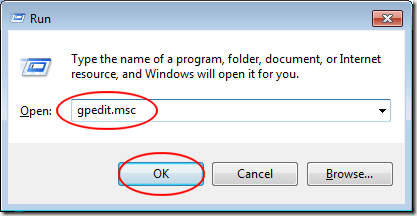
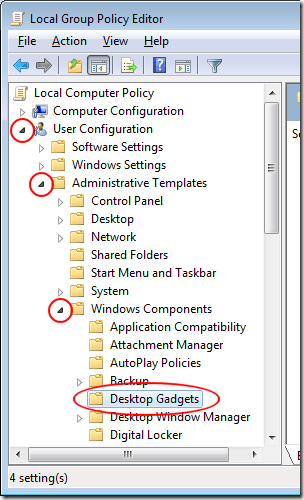
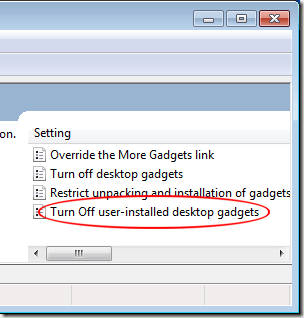
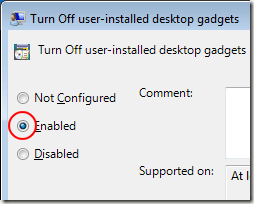

No comments:
Post a Comment