This brief guide will show you how to have ‘drive icons’ (shortcuts)
automatically appear on your desktop when you plug in a USB drive, SD
Card, insert a CD or DVD etc.
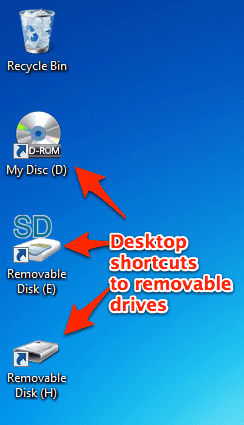
- To get started, head over to the Desktop Media download page and download their free app, Desktop Media. Once the file has finished downloading (it’s very small) – open the .zip and run the installation program. The procedure is very straight forward – just click Next a bunch of times.
- Once the installation has completed, Desktop Media will launch. Now try plugging in a USB drive, an SD Card or CD/DVD. A shortcut to that drive will automatically appear on your Desktop.
- You can customize Desktop Media by right-clicking on its icon in the System Tray and then select Options…
- One item of note is the option to display Fixed drives. A “fixed” drive is one that’s “built in” to your PC (for example, your C: drive). Place a check in the Fixed box to have shortcuts created to them on your Desktop.
- Now you’ll be able to quickly access your fixed drives as well.
- For your external drives (USB, SD, CD/DVD) – you can also right-click on the shortcut and select Eject to safely remove them from your PC – a very handy option!
No comments:
Post a Comment