You can add all kinds of borders to cells in a worksheet in Excel. You can place borders of different styles on the left, right, top, and bottom of a cell. If you select a range of cells, you can add borders to the left, right, top, bottom of the selected range, and in between the cells in the selected range.
You may not realize that you can also place a diagonal border in a cell. A border can display from the upper-left to the lower-right corners of a cell, or from the upper-right to the lower-left of a cell.
To place a diagonal border in a cell, first select the cell in which you want to place the border.
Make sure the Home tab is active on the ribbon.
In the Cells section of the Home tab, click the Format button and select Format Cells from the drop-down menu.
Click the Border tab on the Format Cells dialog box. In the lower-left and lower-right corners of the box in the Border section, there are buttons representing borders that go from the lower-left corner to the upper-right corner of the cell and from the lower-right corner to the upper-left corner of the cell. Click the desired button to place a diagonal line in the box.
A diagonal border is placed in the sample cell in the Border section on the Border tab to show you what the border will look like.
Click OK to close the Format Cells dialog box.
A diagonal border is placed in the cell you selected. We moved the selection in the image below so you can better see the border.
Note that diagonal borders can only be applied to cells, not to rectangular areas of multiple cells you select. For instance, if you choose cells A5:C12, the diagonal border won’t go from the top-left corner of cell A5 to the bottom-right corner of cell C12. Instead, it is applied to the individual cells within the selected range of cells.
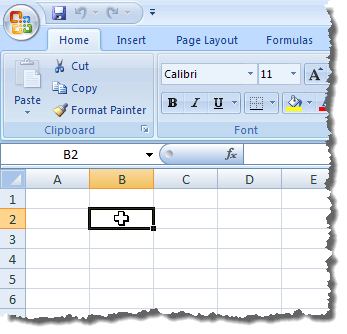
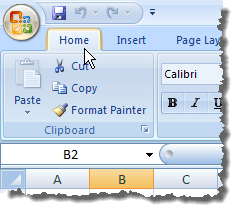
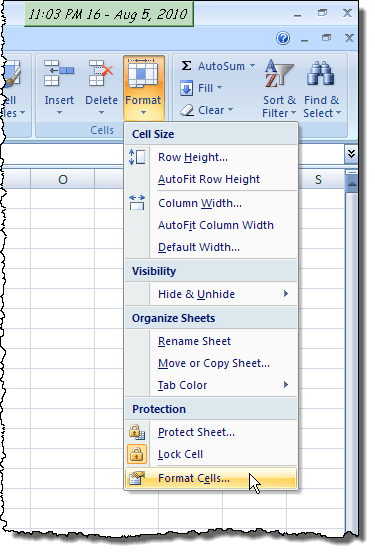
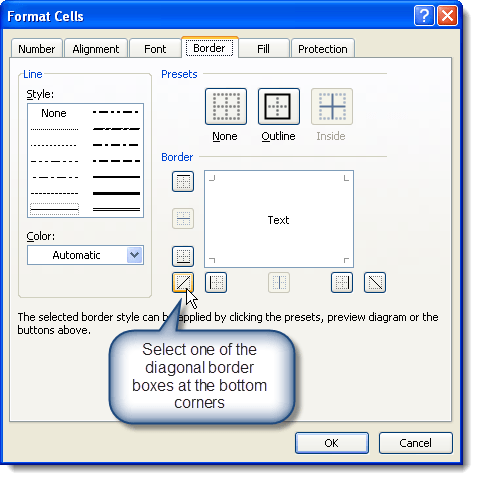
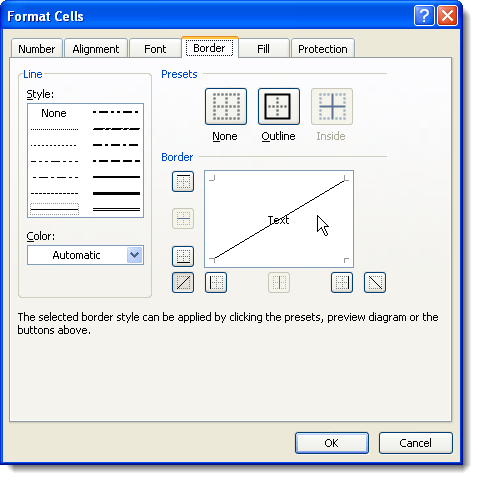
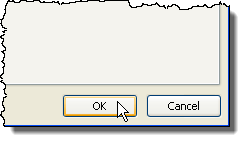
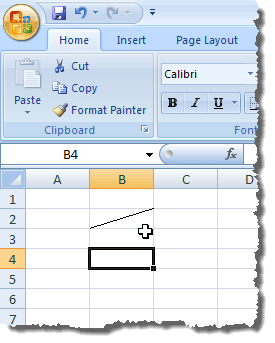

No comments:
Post a Comment