We have previously written about restoring the Gnome panels on the desktop in Ubuntu(see our post, Restore the Default Gnome Desktop Panels in Ubuntu). We found a small program, called PanelRestore, that allows you to quickly and easily restore the default Gnome panels in Ubuntu and to backup and restore your existing custom panel configurations.
Download PanelRestore from
http://www.starryhope.com/downloads/PanelRestore.tar.gz.
The following dialog box displays. Select Save File and click OK.
If you have a default location set in your browser for downloads, the download will automatically happen. If not, specify a location when your browser prompts you. We saved the file to the Downloads folder automatically. Use the Places menu to open the File Browser and select the folder or location in which you saved the PanelRestore zipped file.
Right-click on the .tar.gz file in the File Browser and select Extract Here from the popup menu.
Double-click on the PanelRestore.sh file that is extracted.
A dialog box displays asking how you want to open or run the PanelRestore.sh file. Click the Run button.
The PanelRestore main dialog box displays. To restore the default panels from when you first installed Ubuntu, select Restore Default Panel Settings and click OK.
A confirmation dialog box displays. If you are sure you want to restore the default top and bottom panels, click Yes.
The top and bottom panels are restored to the default settings from the initial installation of Ubuntu.
If you have customized your panels, you can save the configuration using PanelRestore. To do this, double-click on the PanelRestore.sh file again, if the PanelRestore dialog box is not still open. Select the Save Panel Settings option and click OK.
On the PanelRestore: Save File dialog box, navigate to the location where you want to save your panel settings backup file. Enter a name for the file in the Name edit box. Be sure you use the .xml extension on the filename. Click OK.
A dialog box displays when the file has been saved. Click OK.
If you have restored the default panels and you want to go back to custom panels you previously set up and saved, open PanelRestore using the .sh file again, if it is not still open. Select the Restore Panel Settings option and click OK.
On the PanelRestore: Open File dialog box, navigate to the location where you previously saved your panel settings backup file. Select the file and click OK.
The panels saved in your settings file are restored. To close PanelRestore, click Cancel.
Panel Restore is a handy tool if you want to have different panel configurations that you use at different times. You can easily backup several different configurations and restore them as needed.
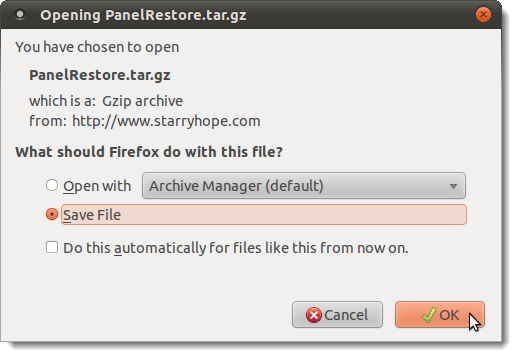
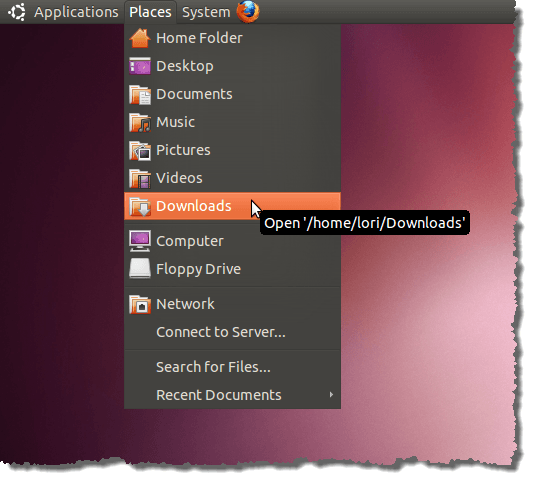
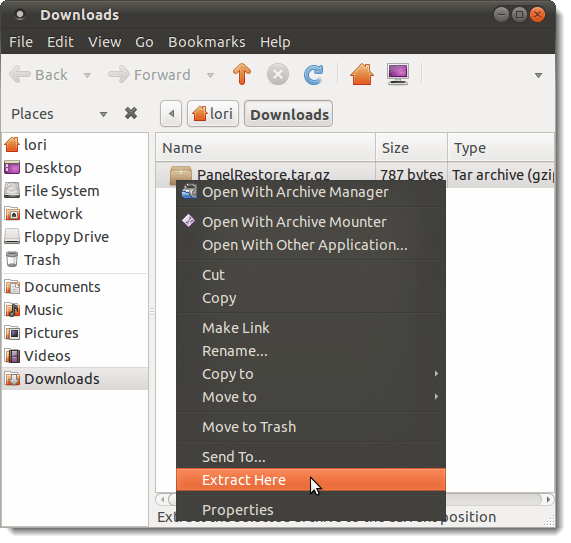
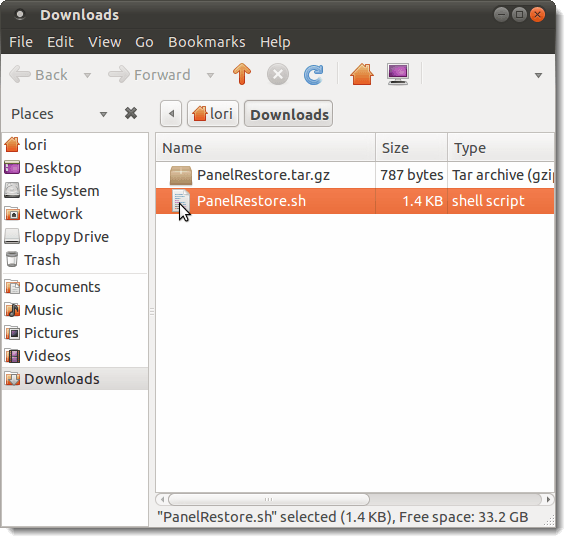
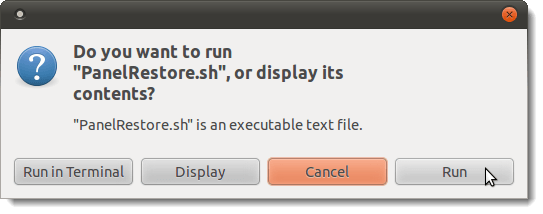
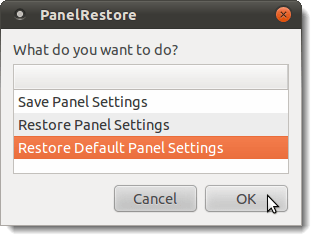
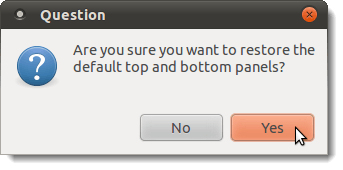
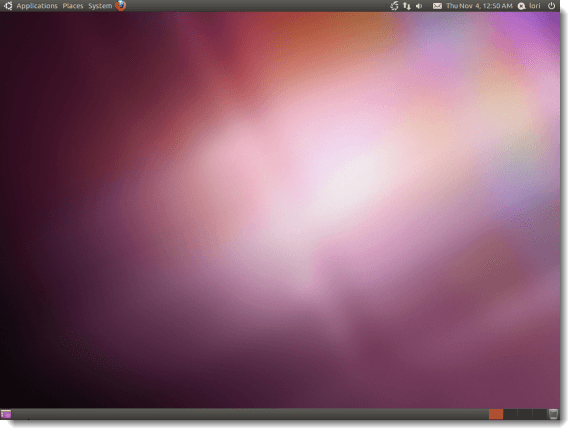
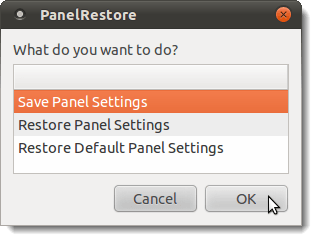
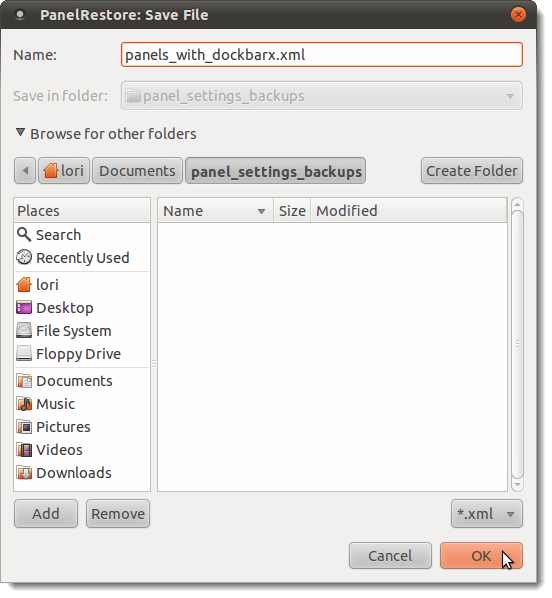
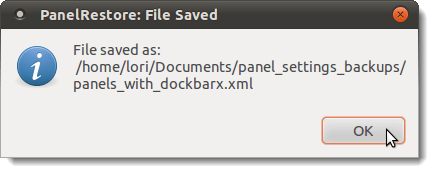
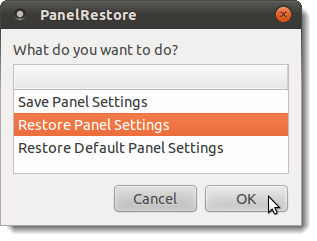
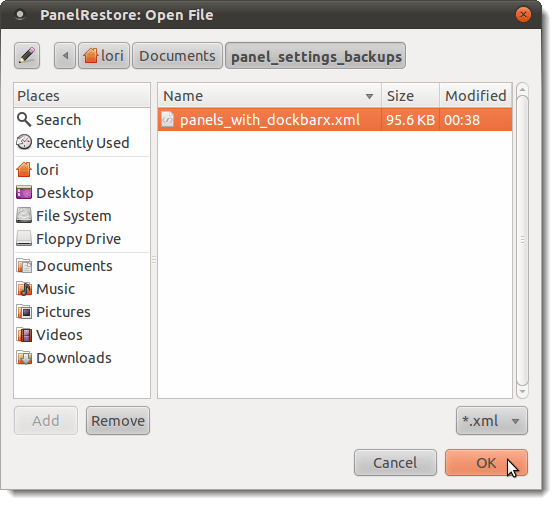
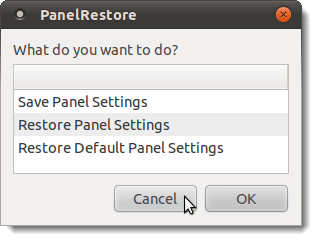

No comments:
Post a Comment