When you install an application in Ubuntu, it is usually added to the Applications menu on the desktop. However, some applications may not be added to the menu and you must find where they are installed in order to run them or add them to the panel for easy access.
Before we explain how to find the location of an application, we will show you how to generate a list of installed software. You may not know the exact name of the application you want to run, so looking through a list of installed applications might help.
To generate a list of installed software, select Accessories | Terminal from the Applications menu.
Enter the following command at the prompt to generate a list of installed software into a text file called installed-software.txt.
$ dpkg –get-selections > installed-software.txt
NOTE: There are two dashes before “get-selections.”
The installed-software.txt file is saved in your Home folder. Select Home Folder from the Places menu.
Double-click the installed-software.txt file in your home directory to open it in the default text editor.
NOTE: For information about changing the default text editor in Ubuntu, see our post, Change the Default Text Editor in Ubuntu.
Scroll through the list of alphabetically arranged software packages, or applications, until you find the one you want to run. Note the full name of the application.
Now that you have found the software package name, the best way to run that application, if it is not found in the menu, is using the Run Application dialog box, as shown below.
However, we may have the name of the application, but we still need to know where the application was installed. To find that out, we use the whereis command. Open a Terminal window as described earlier in this post. Enter the following command at the prompt.
$ whereis firefox
NOTE: If you are looking for a different application, enter the application name as it was listed in the generated list of installed software in place of firefox in the above command.
Any locations that have to do with the indicated application are listed. Most executables for applications are installed in the /usr/bin directory. So, we can assume that the /usr/bin/firefox result listed is the location of the executable for Firefox.
To run Firefox using the path to the executable we found using the whereis command, press Alt + F2 to open the Run Application dialog box. Enter the full path to the executable for the desired application in the edit box. The application should display in the list of known applications. Click Run.
In our example, the Firefox main window opens.
It is a good idea to backup the generated list of installed software you created in the installed-software.txt file. This gives you an idea of what you had installed in case you have to reinstall Ubuntu for any reason.
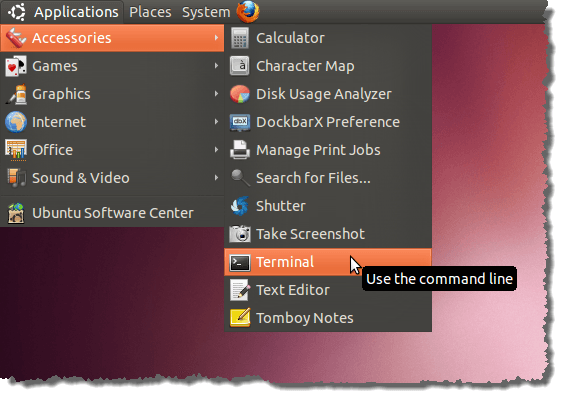
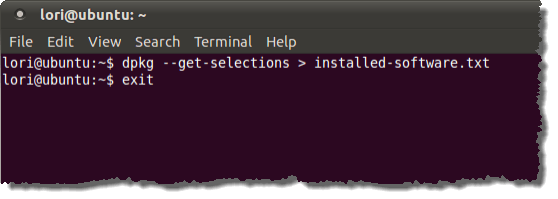
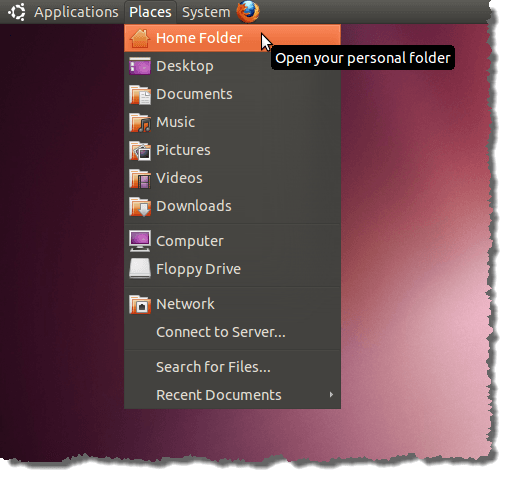
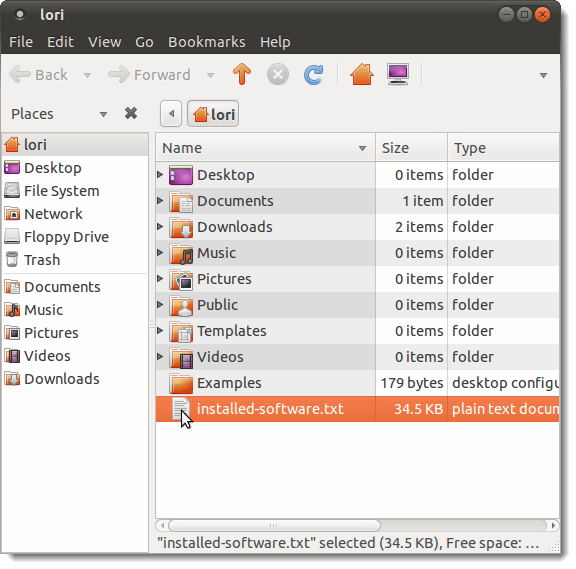
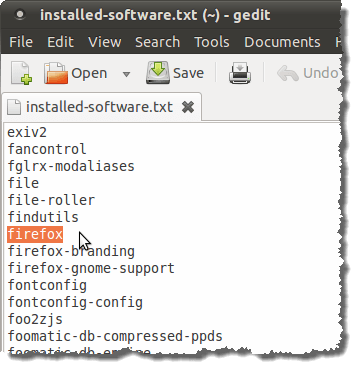
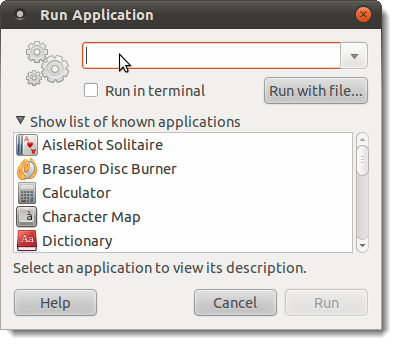
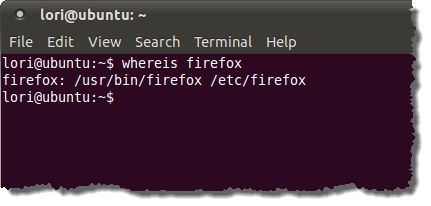
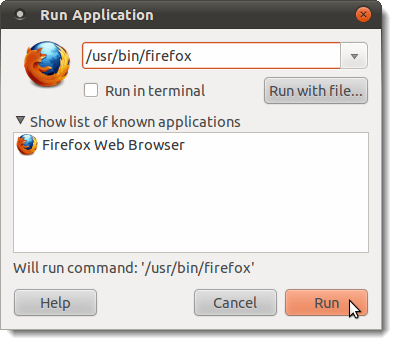
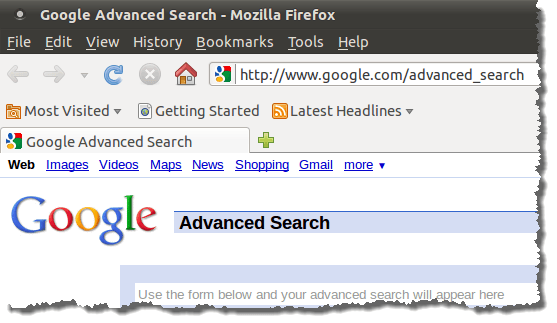

No comments:
Post a Comment