If you tend to accidentally press the Insert key when pressing the Delete key in Word, this tip will be useful for you. You can turn off the Insert key permanently in Word, if you decide you don’t need it and don’t want to keep accidentally going into Overtype mode.
This post shows you how to turn off the Insert key in Word 2003, Word 2007, and Word 2010. In all three versions, there is a way to still use Overtype mode, if needed, without using the Insert key.
Word 2003
To disconnect the Insert key from the Overtype mode in Word 2003, select Customize from the Tools menu.
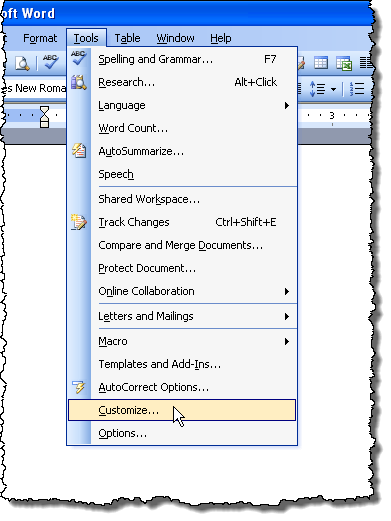
On the Customize dialog box, click the Options tab and then click the Keyboard button.
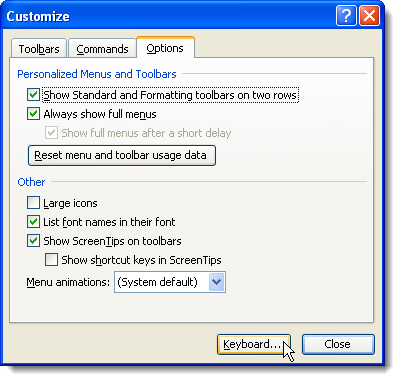
The Customize Keyboard dialog box displays. In the Specify a command section, select All Commands in the Categories box and select Overtype in the Commands box. In the Specify keyboard sequence section, select Insert in the Current keys box. Click Remove.
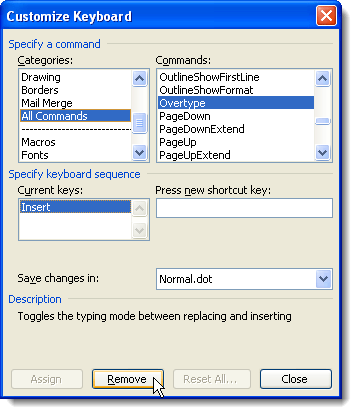
If you want to return to the default keyboard settings, click Reset All. This restores the Insert key as the method of activating the Overtype mode.
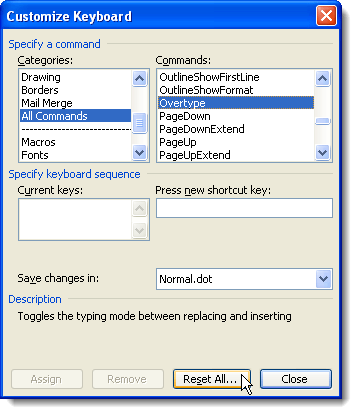
To close the Customize Keyboard dialog box, click Close.
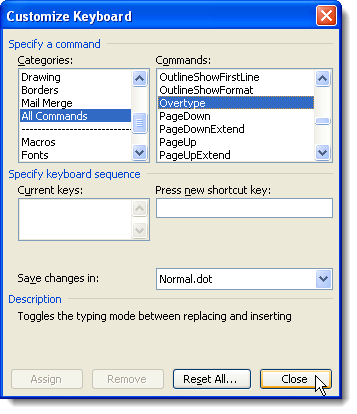
Click Close on the Customize dialog box.
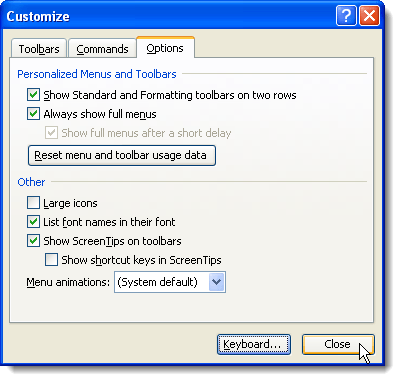
You can still turn on the Overtype mode in Word 2003 without using the Insert key. To do this, double-click on the OVR box on the Status bar at the bottom of the Word 2003 window. The letters turn black, indicating the feature is active.
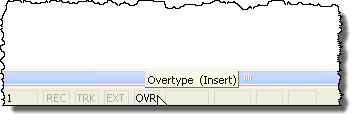
If the Status bar is not visible at the bottom of the screen, select Options from the Tools menu.
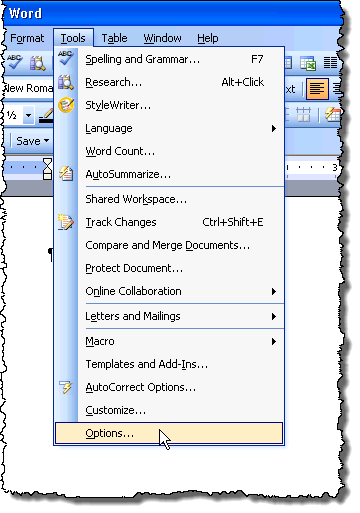
On the Options dialog box, make sure the View tab is active. In the Show section, select the Status bar check box so there is a check mark in it. Click OK.
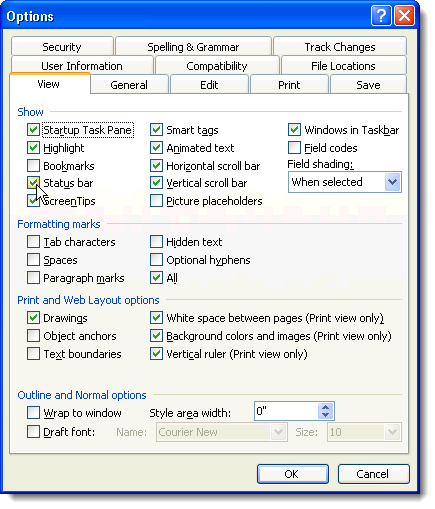
Now, you can turn on and off the Overtype mode easily without using the Insert key.
Word 2007 and 2010
The procedure for disconnecting the Insert key from the Overtype mode in Word 2007 and Word 2010 is the same except for a couple of differences we will point out. If you are using Office 2007, click the Office button.
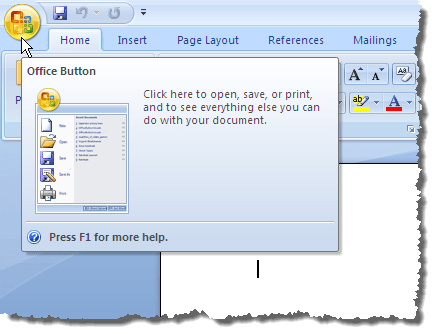
If you are using Word 2010, click the File tab.
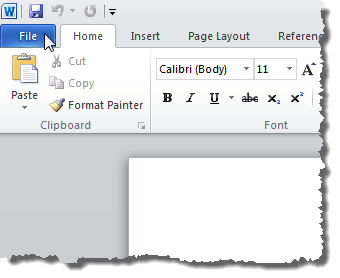
In Word 2007, click the Word Options button on the Office menu.
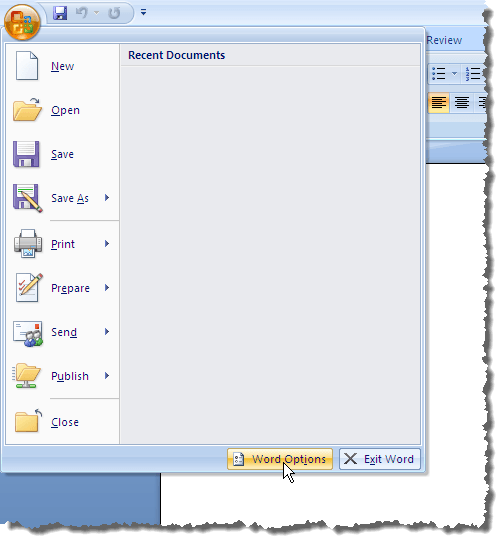
In Word 2010, click Options in the list on the left side of the File tab.
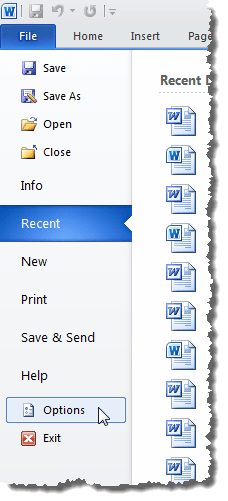
Click the Advanced option in the list on the left side of the Word Options dialog box.
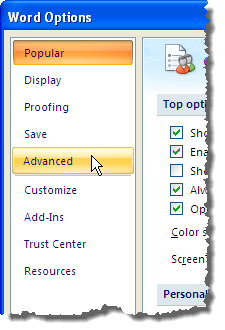
To disconnect the Insert key from the Overtype mode, select the Use the Insert key to control overtype mode check box so there is no check mark in it. If you want to turn on Overtype mode without using the Insert key, also select the Use overtype mode check box so there IS a check mark in it.
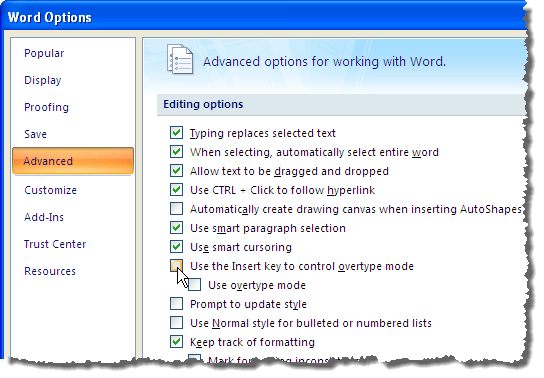
To close the Word Options dialog box, click OK.
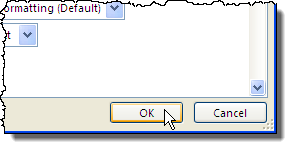
If you change your mind, simply select one or both of the check boxes on the Advanced screen on the Word Options dialog box again.
There is an easier method for turning on and off Overtype mode in Word 2007 and 2010 without using the Insert key. You can add a button to the Status bar that allows you to turn Overtype on and off with one click. The procedure for adding this button is the same for both versions of Word.
Right-click on the Status bar at the bottom of the Word window and select Overtype from the popup menu.
NOTE: The popup menu does not automatically go away. You must click anywhere off the menu to close it.
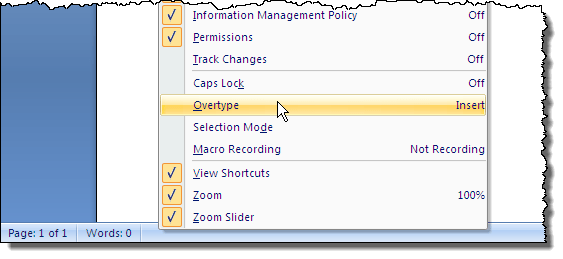
A button is added to the Status bar that will say either Insert or Overtype. When it says Insert, you are in insert mode and you will not type over any text after your cursor. Click the button to switch modes.
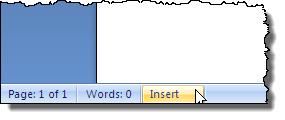
When it says Overtype, you will type over any text after your cursor.
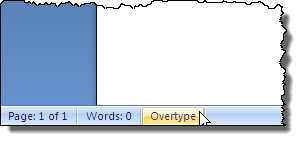
Now, you can safely use the Delete key, or any other keys around the Insert key, without the fear of typing over your carefully worded text by accident.

No comments:
Post a Comment