By default Word 2007 and Word 2010 save documents in the My Documents folder. If you want to save Word documents in a different location, you can change this default. The procedure is similar for Word 2007 and Word 2010. We used Word 2007 as an example and pointed out the differences in Word 2010.
To change the default save location and file format, click the Office button.
NOTE: In Word 2010, click the File tab.
On the Office menu, click the Word Options button.
NOTE: In Word 2010, click Options in the list on the left side of the File tab.
The Word Options dialog box displays. Click Save in the list on the left side of the dialog box.
In the Save documents section on the right side of the dialog box, click the Browse button to the right of the Default file location edit box.
The Modify Location dialog box displays. Navigate to the folder in which you want to save Word documents by default. Click OK.
The path to the selected folder is automatically inserted into the Default file location edit box.
If you need to share your Word documents with others who are using older versions of Word, you can change the file format selected by default when you save your Word documents. To change the default file format to the format supported by Word versions 97 through 2003, select Word 97-2003 Document (*.doc) from the Save files in this format drop-down list.
To close the Word Options dialog box, click OK.
Now, when you save your documents, the folder selected in the Save in edit box and the default Save as type reflect the changes you made.
If you need to save specific files in a different location or as a different file type, you can still change the location where you save the file and the file format on the Save As dialog box for each file. The values you changed are only default initial values and can be changed, if needed.
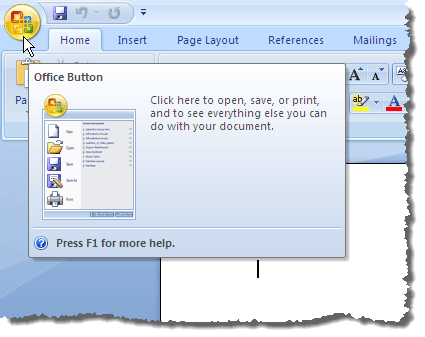
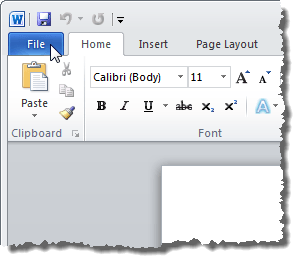
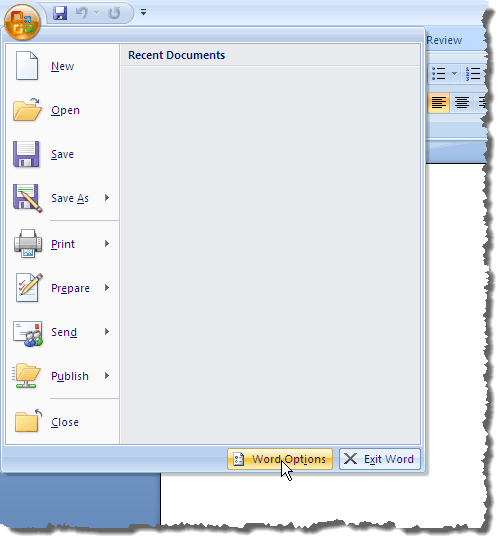
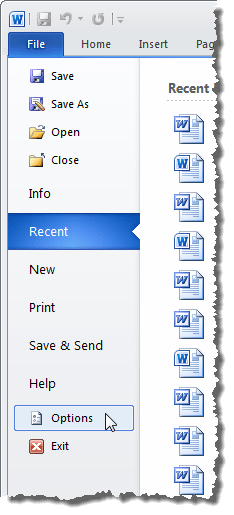
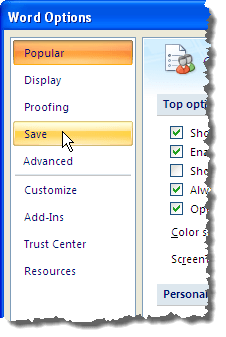
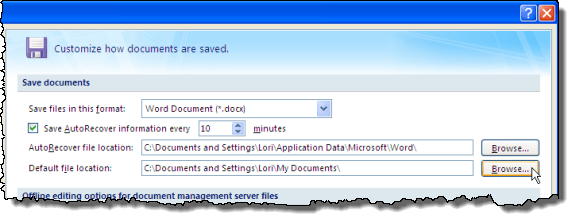
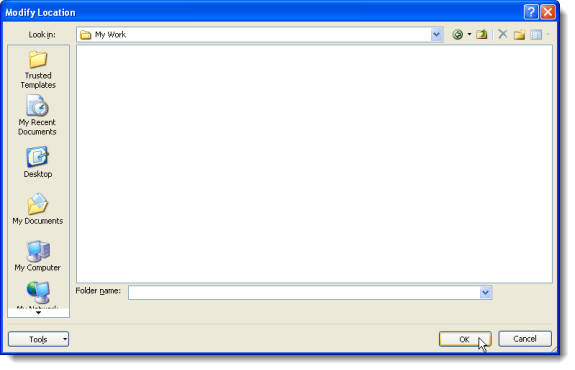
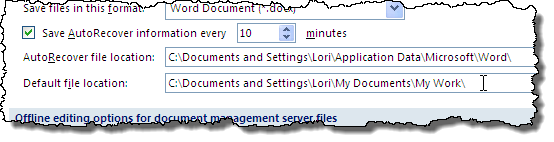
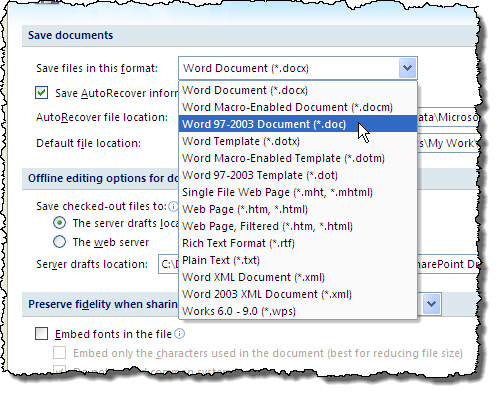
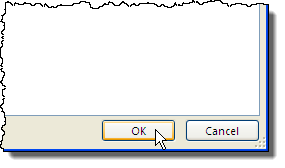
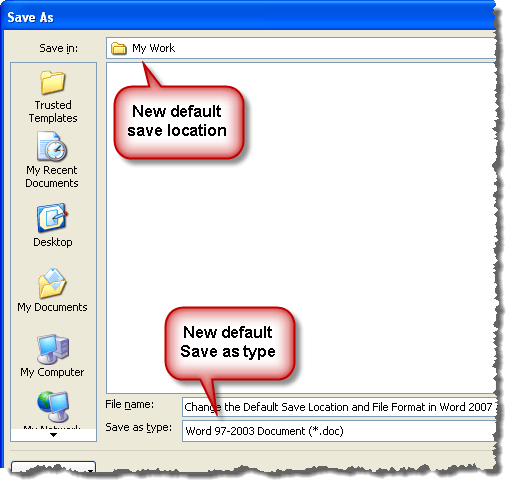

No comments:
Post a Comment