You may have noticed that the Run command is not available by default on the Start menu in Windows Vista and Windows 7.
The Run command is useful for opening programs that are available in folders that are in the “path” environment variable. The “path” environment variable is a list of folder paths, whose names do not have to be included when entering a command found in one of those paths. Typically, the “path” environment variable includes the C:\Windows folder and the C:\Windows\System32 folder.
Many commonly used accessories and Windows utilities are located in these two folders and can be run simply by entering the name of the executable file in the Run dialog box. Two of these programs are the Registry Editor (regedit.exe) and the System Configuration Utility (msconfig.exe). Neither of these programs has a shortcut on the Start menu or on the desktop. The easiest way to run these tools is using the Run dialog box.
If you use the Run command often, there is a way of adding it back to the Start menu. Right-click on the Start orb and select Properties from the popup menu.
The Taskbar and Start Menu Properties dialog box displays. Make sure the Start Menu tab is active; click on it if necessary. Click the Customize button.
The Customize Start Menu dialog box displays. Scroll down in the list to find the Run command option. Select the Run command check box so there is a check mark in the box.
Click OK to close the Customize Start Menu dialog box.
You are returned to the Taskbar and Start Menu Properties dialog box. Click OK to close the dialog box.
The Run command is now available at the bottom of the Start menu, right above the Shut down button.
You can always hide the Run command again by selecting the Run command check box on the Customize Start Menu dialog box so there is NO check mark in it.
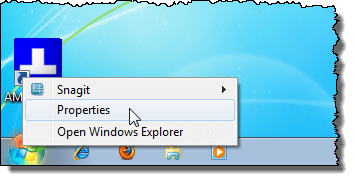
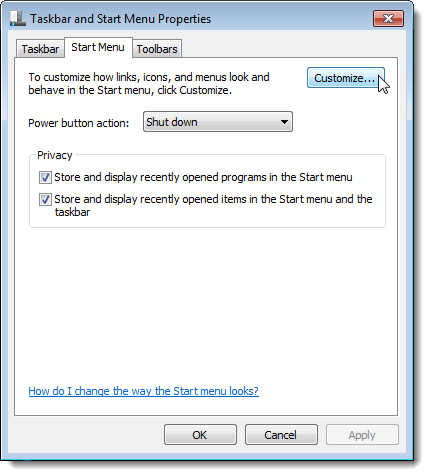
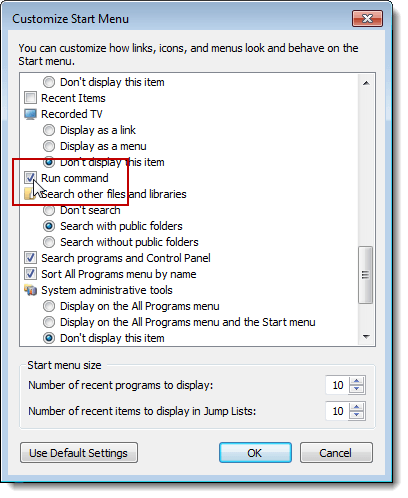
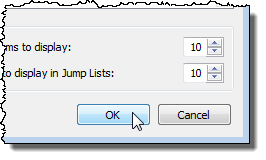
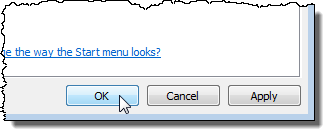
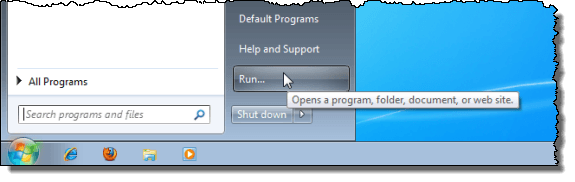

No comments:
Post a Comment