Windows Live Messenger is part of Microsoft’s suite of web applications designed to make communicating on the Internet easier and more convenient. On everyone’s minds these days is security when it comes to using the web to shop, do business, and expose private information to the public. Learn how to edit the security settings in Windows Live Messenger to make the application more secure.
Windows Live Messenger
Like all messaging-type applications for the web, Windows Live Messenger uses the Internet to send information from server to server until the message reaches its final destination. However, neither you nor Microsoft has control over the exact path the message will have to take to get from point A to point B.
Consequently, you should review the security settings in Windows Live Messenger to be sure that you are comfortable with how the application handles the transmission of your information and protects you from prying eyes both locally and remotely.
What follows is a description of how to edit Windows Live Messenger’s security settings and advice on how to set up the application to conform to your own standards of security.
Editing Windows Live Messenger’s Security Settings
Before you begin editing the security settings of the application, you need to open up the application itself. If you don’t have a shortcut to the application, click on Start>All Programs>Windows Live>Windows Live Messenger.
Now click on the Show Menu button and click on Tools>Options.
On the Options window, click on Security in the left pane. You should now be looking at Windows Live Messenger’s security options.
Listed below are the five main security options available in Windows Live Messenger and a brief description of how to use these settings to maximize security while communicating on the web with the application.
Ask for my password when I go to Hotmail and other websites that require a Windows Live ID – By default, this option is left unchecked. Oddly, Microsoft believed it perfectly safe for anyone sitting down in front of a computer and opening Windows Live Messenger to have access to the original user’s accounts associated with the application. For maximum local security, check this box to avoid allowing anyone with access to your Windows account to have access to your private information.
This is a shared computer. Don’t save my contact list or what’s new information on it – This option is really only useful in public settings or if many people, say in an office, will be using the same computer. For home, it will disable your contact list making it more difficult to enjoy the full benefits of the application. Unless you have a real need to keep your contact list safe, leaving this option unchecked is probably OK.
Allow voice clips to be sent, received, and temporarily stored on my computer – Although a convenient feature of the application, voice files can carry malware and other unwanted complications into your computer. By default, this option is checked. For maximum security or if you don’t intend to use this feature anyway, uncheck this option.
Allow links in conversation windows and my contact list – Whether to check or uncheck this security option largely depends on whether you use Windows Live Messenger to communicate with strangers or only people you know well. Links to unknown destinations can cause you to view questionable content or download a file that contains a virus or other malware. Of course, you can choose not to click on links that people send you through Windows Live Messenger. To be really sure, you may want to uncheck this option and eliminate all links in conversations and your contact list.
Open Windows Live Messenger when I click on a webpage that tries to interact with Windows Live Messenger – This option is a strange one. Few websites, save for Microsoft, try to interact with Windows Live Messenger directly. Oddly, this option is checked by default. If you prefer to use the application with maximum security, uncheck this option.
Windows Live Messenger is Microsoft’s latest incarnation of the Messenger application. Part of the Windows Live suite of free software, it contains a number of security options to allow you choose some of the application’s behaviors. Editing these security options is quick, easy, and convenient for those who want to maximize their security when using online applications.
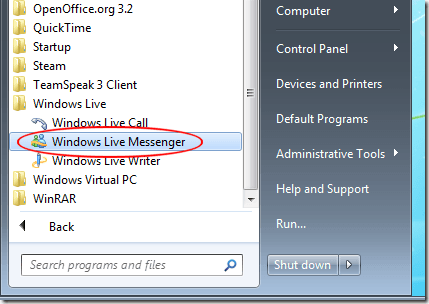
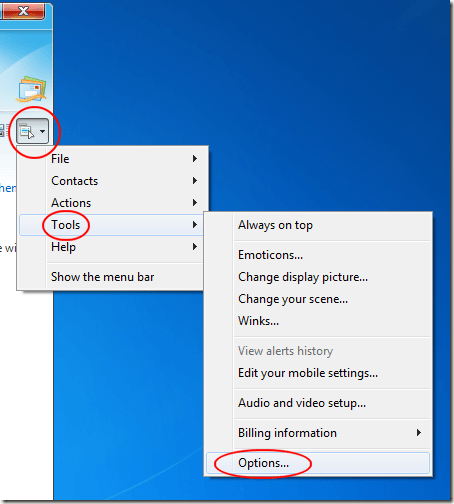
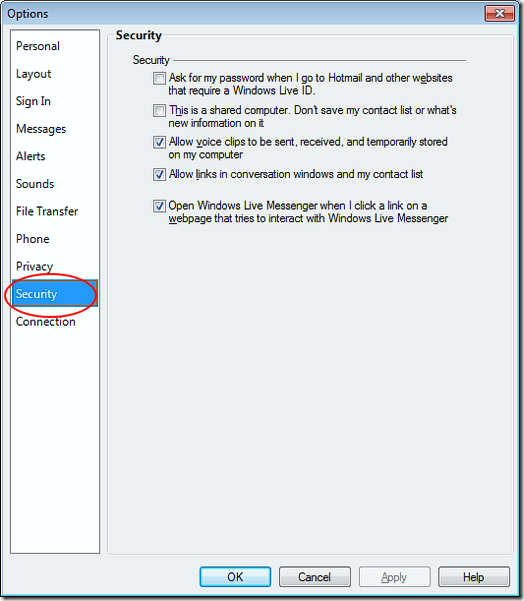

No comments:
Post a Comment