If you have installed a lot of extensions in Firefox, changed or moved around your toolbars and tab bar, and now you’re having problems, you may want to return to the “factory default” settings. There is an easy way to do this.
NOTE: Before resetting Firefox to the default configuration, we recommend that you backup your settings, bookmarks, extensions, etc., in case you want to return to your customized setup. You can use a free program, called MozBackup, to do this. See our post, Backup Firefox and Thunderbird Profiles, for more information.
To reset Firefox to the default configuration, open Firefox in Safe Mode. To do this, select the Mozilla Firefox (Safe Mode) shortcut from the Start menu.
You can also start Firefox in Safe Mode from the Run dialog box. To do this, select Run from the Start menu. If you are using Windows 7 or Windows Vista and the Run command is not available on the Start menu, see our post, Add the Run Command to the Start Menu in Windows Vista and Windows 7, to add it to the Start menu. You can also press Win + R to access the Run dialog box.
On the Run dialog box, enter the following command in the Open edit box and click OK.
firefox.exe -safe-mode
If this doesn’t work, you may have to enter the full path to Firefox, so enter the following command in the Open edit box and click OK. Be sure to include the quotes if there are spaces in the path.
“C:\Program Files\Mozilla Firefox\firefox.exe” -safe-mode
The Firefox Safe Mode dialog box displays. You can select from the following options to reset your Firefox configuration.
NOTE: The following options cannot be undone except by restoring a profile backed up using a backup tool, such as MozBackup. However, if you have disabled all your extensions and themes by selecting Disable all add-ons, these must be re-enabled manually. Restoring a profile does not re-enable the extensions.
- Disable all add-ons: This option disables all your extensions and themes, but not your plugins. The extensions and themes are only disabled, not uninstalled.
- Reset toolbars and controls: This option removes any toolbar customizations you made, such as the position of the buttons and toolbars.
- Delete all bookmarks except for backups: This option deletes all your bookmarks and replaces them with the default set of bookmarks available when you first install Firefox. Any backups you made of your bookmarks are NOT deleted.
- Reset all user preferences to Firefox defaults: This option sets any changes you made to the Firefox options back to the default settings.
- Restore default search engines: This option restores any default search engines you deleted.
Once you have made your selections, click one of the following buttons at the bottom of the dialog box:
- Make Changes and Restart: This button is only enabled if you select one of the check boxes above it and it applies the selected changes.
- Continue in Safe Mode: This button starts Firefox in its Safe Mode. While you are in Safe Mode, your extensions and themes are disabled, and any toolbar customizations are reverted back to their defaults. However, these changes are not permanent. When you leave Safe Mode by exiting Firefox and then you start Firefox up normally, your extensions, themes, and settings will return to the state they were in before you entered Safe Mode.
- Exit: This button cancels your attempt to start Firefox in Safe Mode. If you selected any check boxes on the dialog box, these are ignored.
If you made some selections on the Firefox Safe Mode dialog box and clicked the Make Changes and Restart button, Firefox resets the selected options and opens.
To exit Safe Mode, close Firefox by selecting Exit from the File menu and start Firefox again as you normally would. If Firefox keeps starting in Safe Mode see the following Mozilla Firefox Help article for suggestions on what might be wrong:
Firefox is stuck in Safe Mode | Troubleshooting | Firefox Support
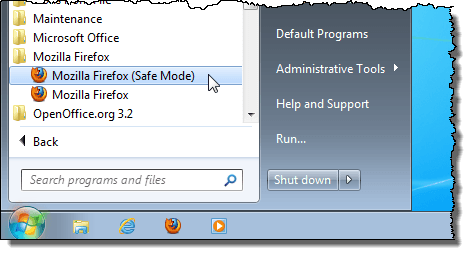
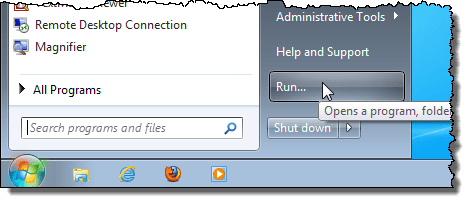
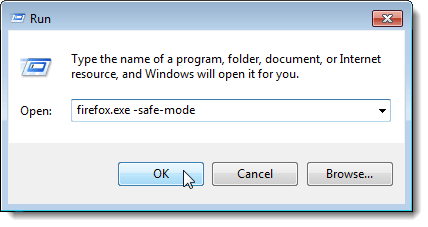
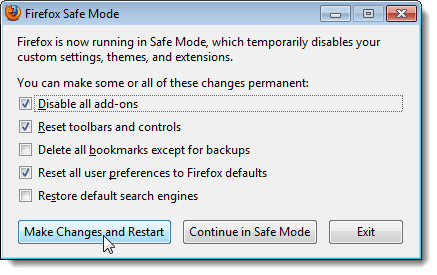
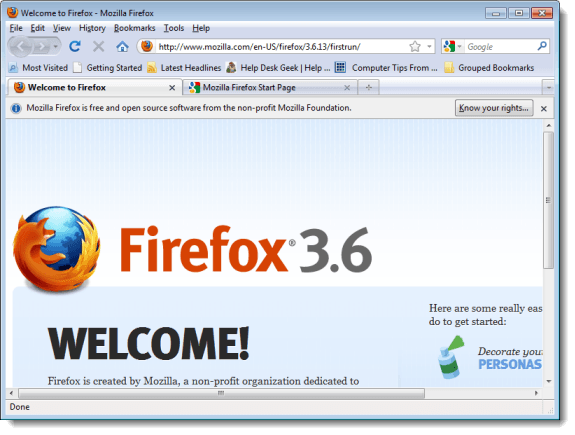

No comments:
Post a Comment