Firefox allows you to change many settings to customize your browsing experience. To do this, type “about:config” (without the quotes) in the address bar and press Enter.
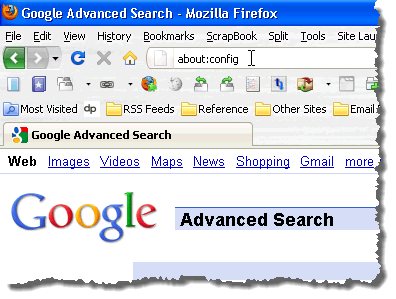
An alphabetical list of settings displays in the browser window. The settings are not hard to change, but the list is long and no descriptions are provided for the settings so it may be hard to figure out what each setting actually does. When using about:config, finding the exact setting you want to change can be challenging.
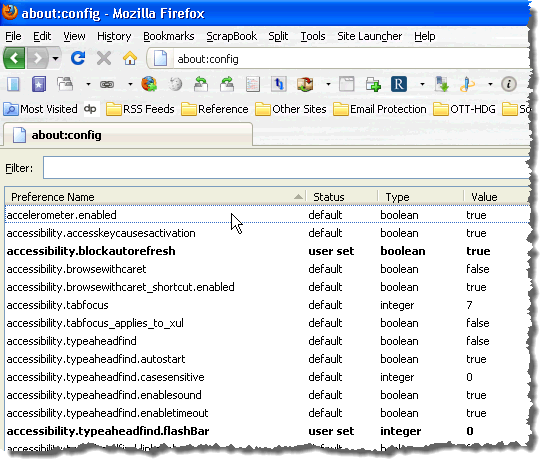
We found an add-on for Firefox, called Configuration Mania, that provides a graphical interface for changing these settings. The options are divided into tabs and either sub-screens or sub-tabs on the main tabs. Each option is labeled such that you can figure out what each one does.
To install Configuration Mania, go to the following web page:
https://addons.mozilla.org/en-US/firefox/addon/4420/.
On the Configuration Mania add-on web page, click the Add to Firefox button.
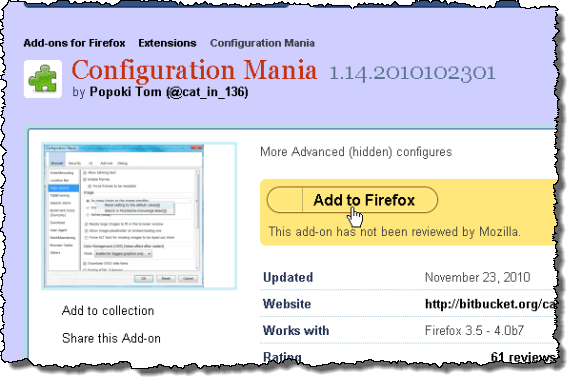
You may see a message display on a yellow bar right below the tabs telling you that Firefox prevented the site from asking you to install software on your computer.
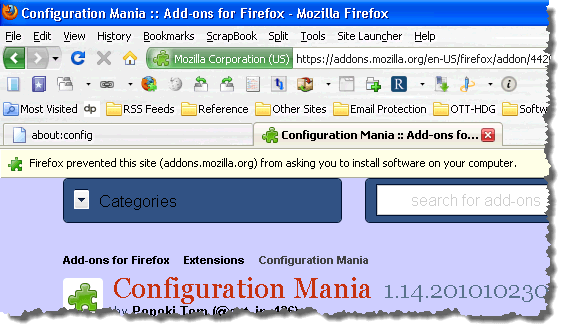
If you see the above message, click the Allow button on the right side of the yellow bar to begin the installation.
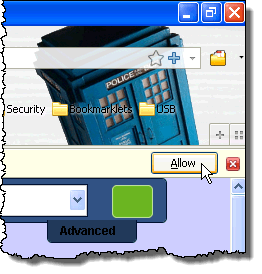
The Software Installation dialog box displays. There may be a countdown on the Install button, depending on your settings. If so, when it is done, click the Install Now button.
NOTE: Later in this post, we show you the location of the setting for this feature in Configuration Mania, in case you want to turn the timer off.
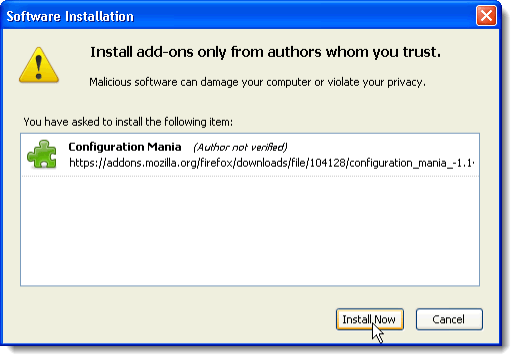
Once the installation if finished, the Add-ons dialog box displays again. You must restart Firefox for the changes to take effect. Click the Restart Firefox button.
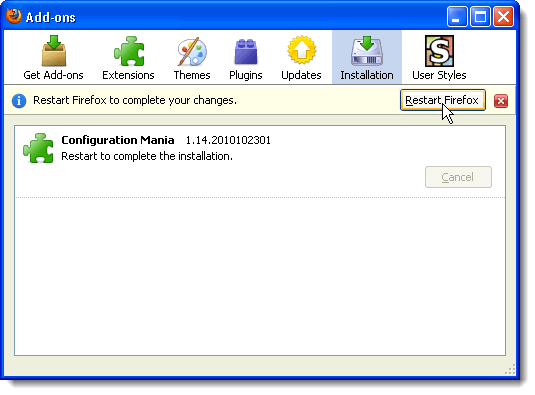
The Restart Firefox dialog box displays, telling you that Firefox will try to restore your tabs and windows when it restarts. If you don’t want to see this dialog box every time you restart Firefox, select the Do not ask next time check box so there is a check mark in the box. Click Restart.
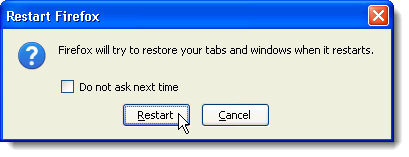
When Firefox reopens, the Add-ons dialog box may automatically display again. To close it, click the X button in the upper, right corner of the dialog box.
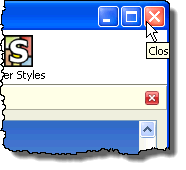
To open Configuration Mania, select Configuration Mania from the Tools menu.
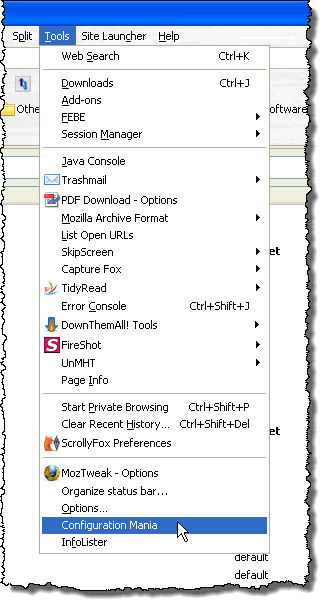
The Configuration Mania dialog box displays with the Browser tab active. The settings are divided into five tabs at the top of the dialog box. Each tab may be divided into sub-screens with a menu on the left, like the Browser tab, or may contain sub-tabs.
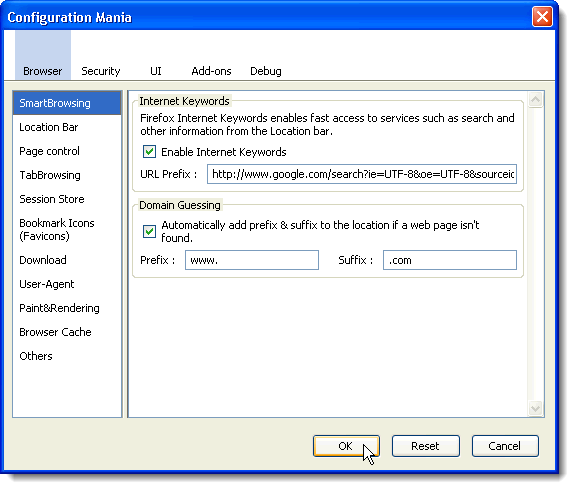
The UI tab is an example of a tab that contains sub-tabs.
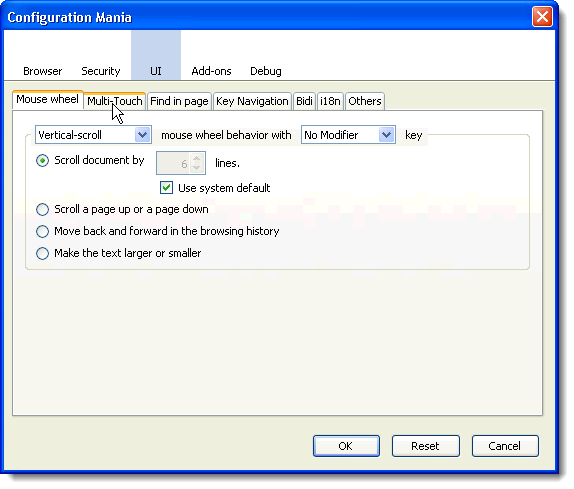
Earlier in this post, we mentioned the timer that you may encounter when installing add-ons. If you don’t want that timer to display, you can easily remove it by clicking the Add-ons tab on the Configuration Mania dialog box. Change the value in the Time to start add-on installations edit box to 0. When you click OK on the Configuration Mania dialog box to save your settings, you will be able to install add-ons immediately after choosing to add them to Firefox.
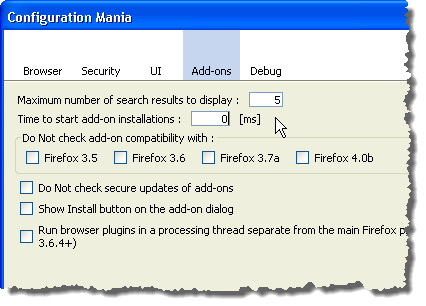
If you have made changes to a tab that you want to revert back to the default settings, you can reset all settings on the current tab by clicking the Reset button.
NOTE: The Reset button only resets settings on the currently active tab, not all tabs.
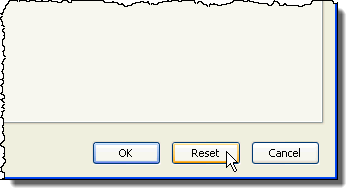
The Reset confirmation dialog box displays, warning you that all changes on the currently active tab will be lost if you choose to reset them. If you are sure you want to reset all the settings on that tab, click OK.
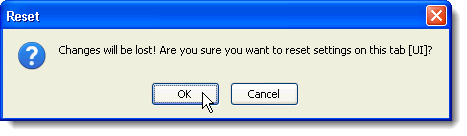
Configuration Mania is useful for anyone using Firefox, from novice users to advanced users. Even if you are experienced with about:config, using this add-on actually makes changing your settings much easier and faster.
Configuration Mania works on all versions of Firefox from 3.0 to 3.6, including the latest up-to-date release. We tested it on Firefox 3.6.13 running in Windows XP SP2.

No comments:
Post a Comment