We have previous written about GVim in our post, Two More User-Friendly Versions of the Vim Text Editor in Ubuntu. It is a graphical version of the vim text editor. If you like using vim, but prefer having the user of menus and a toolbar, you can use GVim.
By default, Ubuntu uses gedit as the default text editor. However, you can change this to GVim, or any other text editor you like, without using the command line. We have previously written about changing the default text editor using the command line in a Terminal window, in our post Change the Default Text Editor in Ubuntu.
However, GVim may or may not be available in the list of available editors using that method, even if it is installed. You may also prefer a graphical way of changing the default text editor, similar to Windows. This post discusses any easy method of changing the default text editor to GVim and then shows you how to select a text editor not in the list as your default text editor.
NOTE: If you want to install GVim, refer to the post mentioned above for instructions.
To change your default text editor, open the File Manager by selecting a directory from the Places menu.
Right-click on a .txt file and select Open With Other Application from the popup menu.
The Open With dialog box displays. Select GVim Text Editor from the Open with list box. Make sure there is a check mark in the Remember this application for “plain text document” files check box. By default, this option should be checked. If not, select the check box. Click Open.
The text file opens in GVim. Now, when you double-click on a .txt file to open it, the file will be opened in GVim. To close GVim, select Exit from the File menu.
If you want to change the default editor back to gedit, or to a different text editor that is not in the list, right-click on a .txt file again and select Open With Other Application. For this example, we will change the default text editor back to gedit. On the Open With dialog box, click the arrow to the left of Use a custom command.
Click the Browse button to the right of the Use a custom command edit box.
The Select an Application dialog box displays. Navigate to the directory containing the executable file for the desired text editor.
NOTE: If you need to find the location where the text editor is installed, see our post, Find the Commands to Run Applications in Ubuntu.
Select the executable file for the text editor and click Open.
The path to the executable file for the text editor is inserted into the Use a custom command edit box. Click Open.
The text file opens in gedit. Now, when you double-click on a .txt file to open it, the file will be opened in gedit, again, instead of GVim. To close gedit, select Quit from the File menu.
As long as you know where your the text editor is installed, you can use your favorite Linux text editor as your default editor by following the steps above.
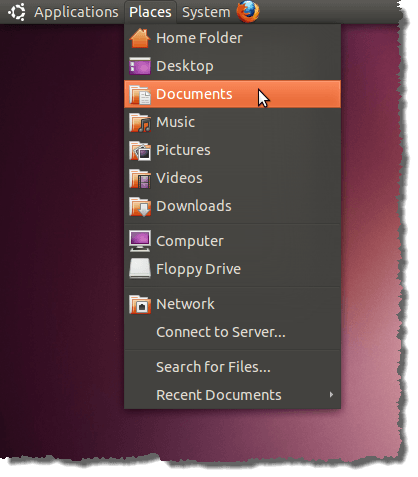
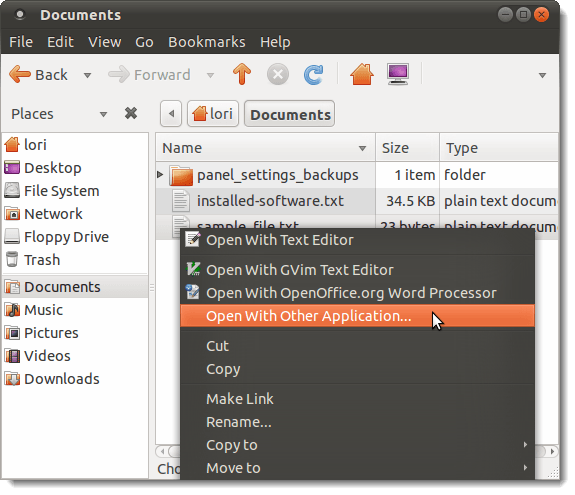
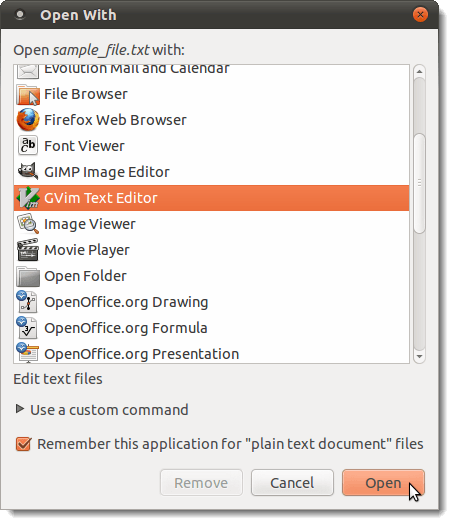
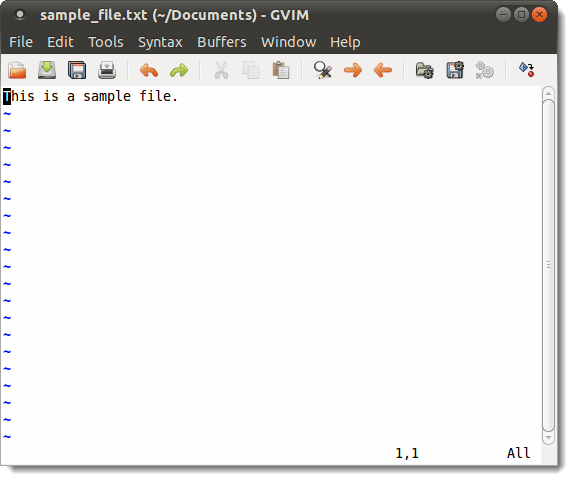
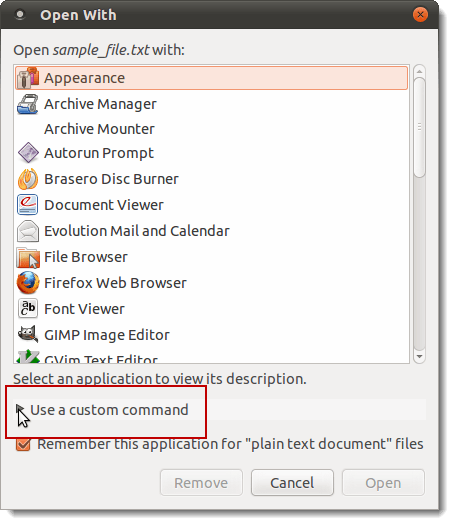
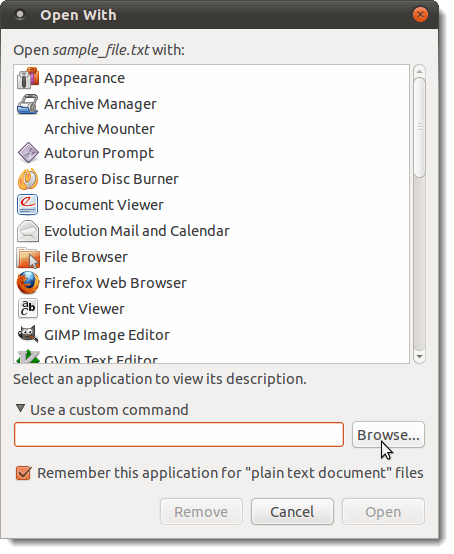
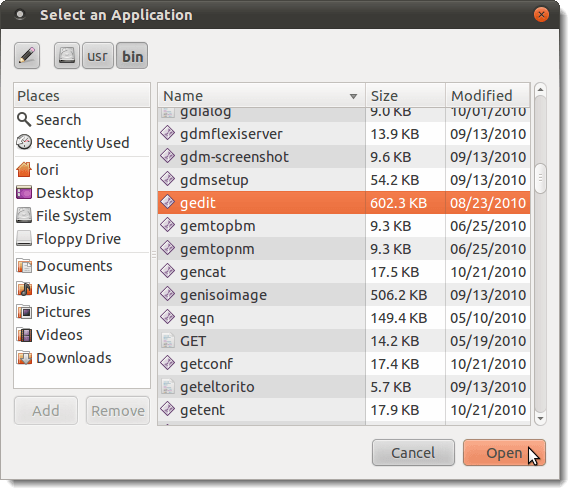
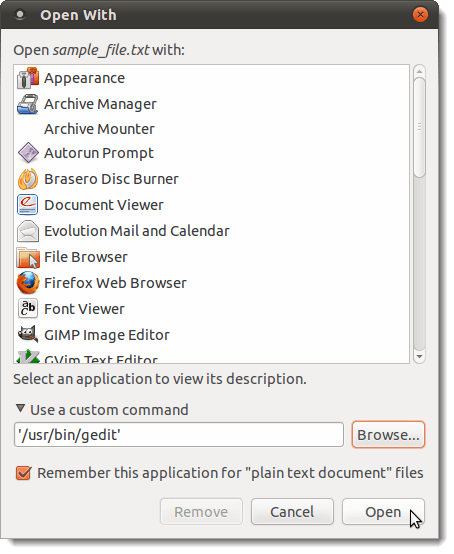
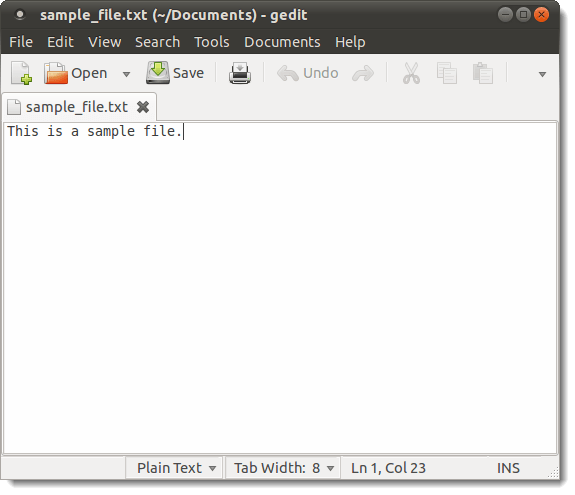

No comments:
Post a Comment