When you prepare any device that you’ve saved data on for sale, you need to take certain precautions to keep your data safe. iPods, smartphones, laptops, desktops, and flash drives must be thoroughly cleansed of your data before you attempt to sell them.
We do our taxes, pay our bills, check our online banking sites, and save important passwords in our browsers. Even after you’ve reinstalled a clean copy of your operating system, with enough time and the right knowledge, the wrong people can still recover your sensitive data.
Following these steps will help you protect yourself once you turn your old PC over to its new owner.
iPods
If you are using your iPod strictly for media and apps, you can use iTunes to restore it to factory settings. iTunes will remove your personal data, and install the most recent version of the device software.
To do this, connect your iPod to your PC, open iTunes, and then click on your iPod under Devices. Click on the Summary tab, click the Restore button, and when iTunes asks if you if you want to restore the device, click Restore.
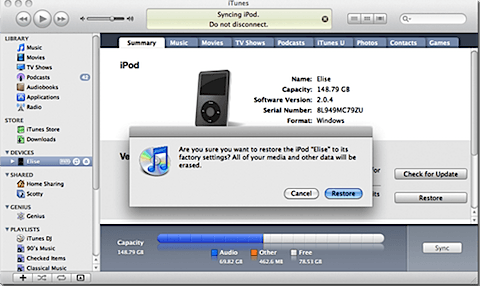
Smartphones
All smartphones have a mechanism for deleting your personal data, and the manufacturer’s documentation should contain those details. Blackberries are known for security, and you can wipe your data off of them in one of three ways:
1. From the main screen choose Options, Security Options, General Settings, press the Blackberry button, and then choose Wipe Handheld from the menu. When you are prompted to, type blackberry, and your data will be erased.
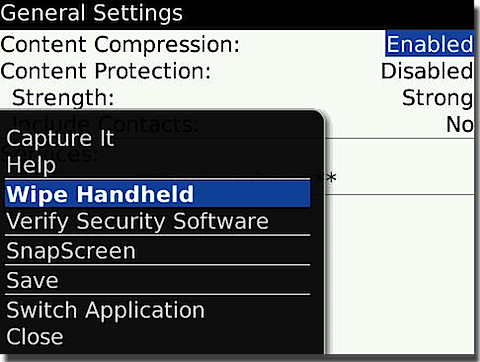
2. If you have a password enabled on your Blackberry, enter your password incorrectly until you are prompted to enter blackberry and your data will be erased. This is a built-in Blackberry security feature.
3. If you are using Blackberry Desktop Manager for Windows, connect the device to the PC and open Desktop Manager. Double-click Backup and Restore, and then choose Advanced. Select all of the databases in the Handheld Databases list, and then click Clear.
Alternatively, if you’re using Blackberry Desktop Manager for Mac, once you connect the device to the PC, click on the Device menu, and then choose Clear Data. Choose All data and click Clear.
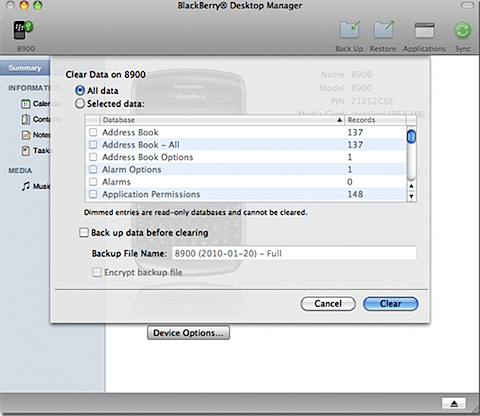
Do not forget to erase or remove any removable media cards that you use with your handhelds. It is always recommended to remove the media card before you sell the device.
If your device is on a GSM network (AT&T and T-Mobile in the U.S.) or can roam on one (Verizon’s Blackberry Storm and Blackberry Storm 2), don’t forget to remove the SIM card as well, because you may have saved data on it.
Flash Drives and Hard Drives
If you plan on selling any flash drives, devices with flash memory, hard drives, or devices with hard drives, do the following to remove your data:
1. Delete your existing drive partitions, repartition, and reformat your hard drive, and then reinstall the operating system. You can do this with your Windows Install Disk, using Disk Utility in OS X, or during the install process with your OS X Install DVD. If your PC came with a restore disk, you can use that to restore your PC to its original state.
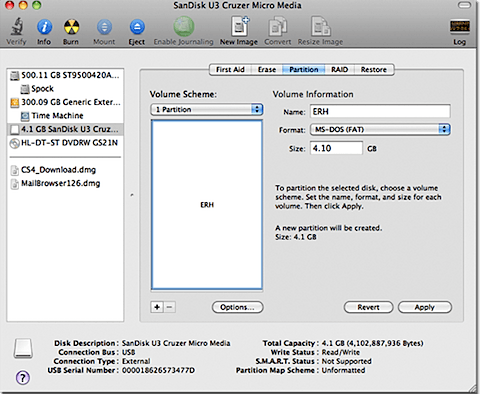
2. Perform a zero-fill on your hard drive. Every time you zero-fill your drive, your data is overwritten with zeros. The more passes you do, the more difficult it will be for anyone to restore your data.
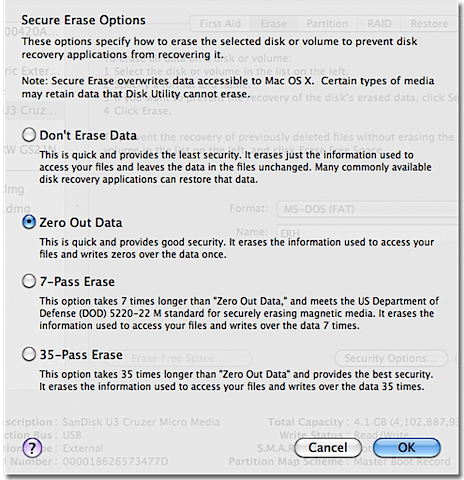
Many hard drive manufacturers provide instructions and utilities that perform this operation, so you should choose the appropriate one for your hard drive. On OS X you can do this using Disk Utility (during the reinstall process or by launching Disk Utility when you are logged into the system).

No comments:
Post a Comment