If you thought our article on Firefox Personas was cool, but you are a Google Chrome user, you are really going to like this. By default, Google Chrome displays an eight icon list view each time you click that plus sign to open a new tab.
This feature is very convenient because it allows you to access the sites that you visit most, without needing to use the bookmarks bar or type in an actual web URL. It’s also convenient because it’s flexible. This icon list can be customized to display recent websites, most visited websites, tips, or even bookmarks.
As cool as this list view is, it may not be to everyone’s liking. The full page preview featured in each of the eight icons is a nice feature, but it’s not really usable on a laptop screen.
Although Google may not have designed this view to give you a readable page view of all of your recent pages at once, that’s clearly the vibe that it gives off. Perhaps you would prefer a view like this instead:
Much different, but very cool… and very customizable. As much internet surfing as you do, you might as well make it a custom experience. If you didn’t fancy Google’s eight icon grid view before, this may be a bit more usable. Elderly people may also find this view a bit more useful, as it is quite clear what website you will be jumping to, once you click one of those icons.
Here is how you get this layout with Google Chrome:
- Head on over to this page and install the Speed Dial extension.
- Upon doing so, Google will display a prompt box saying that the extension has been installed. You will need to click okay to an extensions agreement prompt.
- Click the new tab + button to open a new tab. From there, the Speed Dial extension should automatically be working. The default Google icon grid should be gone, and the new speed dial interface should be present.
- Click the OPTIONS button to view some additional customization options for the Speed Dial extension. You will notice that there are quite a few layout and customization options available. Not only can you choose the number of icons you want displayed, but also change background colors, or upload your own custom background. After you have everything the way you want it, click the Save and Close button to exit the options window.
- Once you return to the main grid layout page, you can simply click inside an empty box to add a link. If you want to use a custom logo for a page, you can define the image URL as well.
That’s basically all there is to using this extension. Not only is it simple to use, but it’s just as flexible as the default Chrome layout, with more customization options.
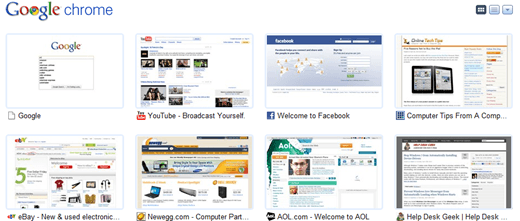
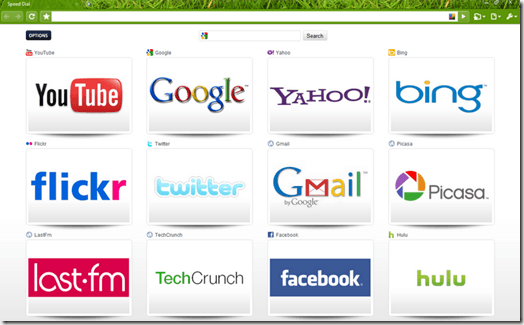
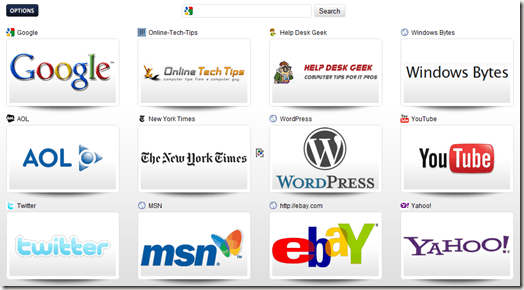

No comments:
Post a Comment