Failed or failing memory is one of the most common causes of the Windows Blue Screen of Death (BSoD). If you start getting an unexplained BSoD, your computer’s RAM may be the cause.
If Windows 7 encounters or suspects a memory error, the operating system sometimes kicks in the Memory Diagnostic Tool to systematically test your computer’s memory for errors. Unfortunately, the diagnostic tool cannot run from within Windows; you must restart your computer and allow the tool to run before Windows 7 loads.
You can also conduct a manual test using the Memory Diagnostic Tool. This is a great option if you suspect that you have memory errors in the upper registers of your RAM where information is rarely written or read. Just like when Windows 7 automatically uses the diagnostic tool, you must restart your computer before the tool can test your memory.
Manually Using the Memory Diagnostic Tool
To test your memory for errors, begin by clicking on Start>All Programs>Administrative Tools>Windows Memory Diagnostic.
The Windows Memory Diagnostic window has only two options. You can either start the tool immediately, in which case you should close down all of your programs and prepare for Windows 7 to restart and begin the test, or you can schedule the test to begin the next time you startup Windows. Since you probably want to test your memory right away, close all of you open programs and choose the first option.
When you click on this option, Windows 7 will warn you to close down any open programs and will then begin the shut down process. Your computer will restart and the Memory Diagnostic Tool will begin.
The standard memory test is a two step process in which Windows writes and reads from every area of your memory. Any errors encountered are recorded and reported to you the next time Windows 7 starts up. The tool indicates its progress with a progress bar and even reports the percentage of the test that is complete.
The diagnostic tool warns that the test can take a few minutes but our tests indicate that it will take a bit longer than that. 4GB of DDR2 memory took the memory test over 17 minutes to complete. Be prepared for a longer wait with slower RAM or if you have a lot of memory installed in your computer.
If Windows encounters an error, the tool may appear to be standing still when actually the test is still underway. Only if the test takes more than 30 minutes without any progress should you restart your computer.
When the test is complete, Windows 7 will restart and present a report to you on its findings. If all went well and no memory errors were found, you will just get a brief message about the results.
If the diagnostic tool found errors, you will be notified and Windows will suggest a course of action for you to take.
The Windows Memory Diagnostic Tool is a simple and free way for you to check for memory errors in your computer. Not the most sophisticated diagnostic tool available, it is a great place to start if you suspect that your RAM is causing you to experience a BSoD. If you need a more comprehensive memory test, consider some of the alternatives available on the web.
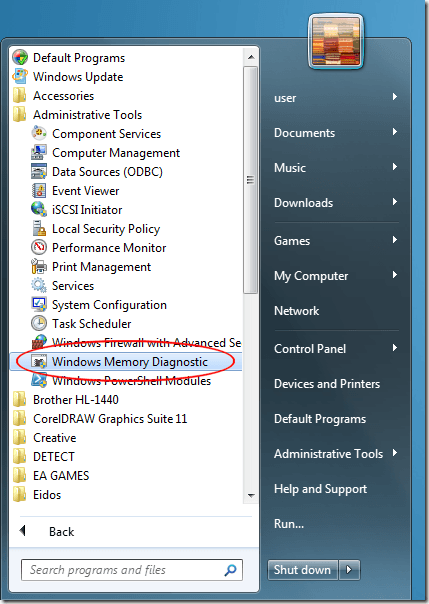
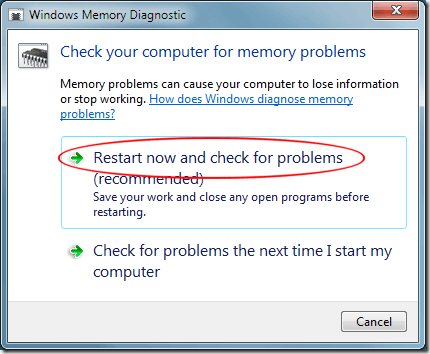
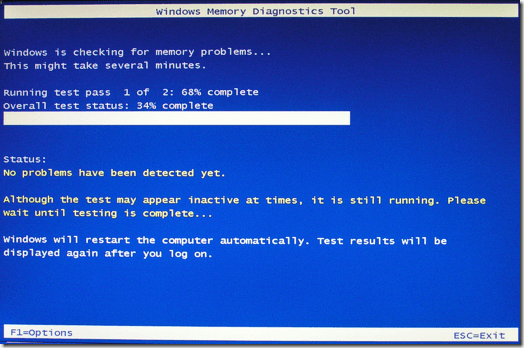
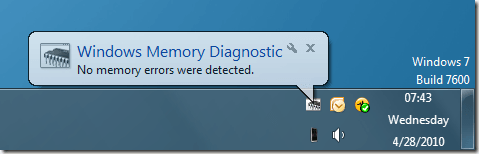

No comments:
Post a Comment