When you installed Ubuntu 10.04 and started exploring the various programs available with it, you may have noticed that the OpenOffice.org office suite is not quite complete. The Database program is not installed with Ubuntu 10.04 out of the box. It simply does not fit on the CD. OpenOffice.org Database is a very simple and usable front end to database creation, that is very similar to Microsoft Access.
Three of the OpenOffice.org programs are under the Office category on the Applications menu. The Drawing program is under the Graphics category.
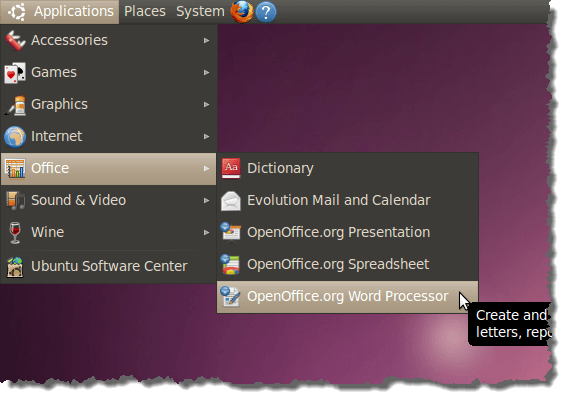
OpenOffice.org Database is available for installation through the Synaptic Package Manager. To install Database, select Administration | Synaptic Package Manager from the System menu.
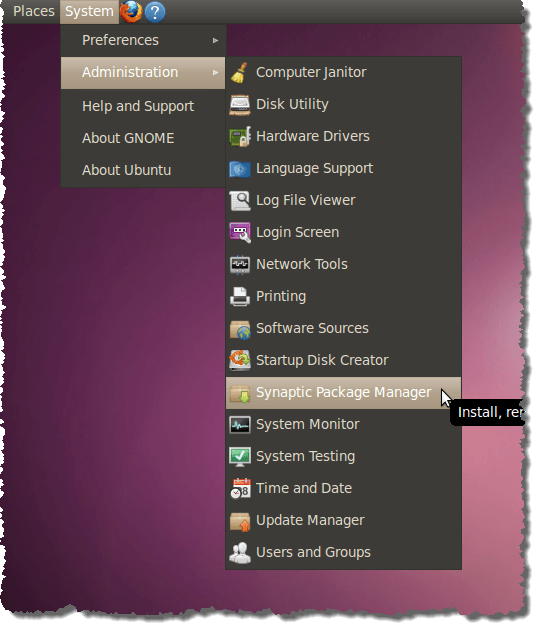
If you are running Synaptic Package Manager for the first time, or you have not turned the dialog box off previously, the Quick Introduction dialog box displays. If you do not want it to display the next time you open Synaptic Package Manager, uncheck the Show this dialog at startup check box.
Click Close to continue to the Synaptic Package Manager.
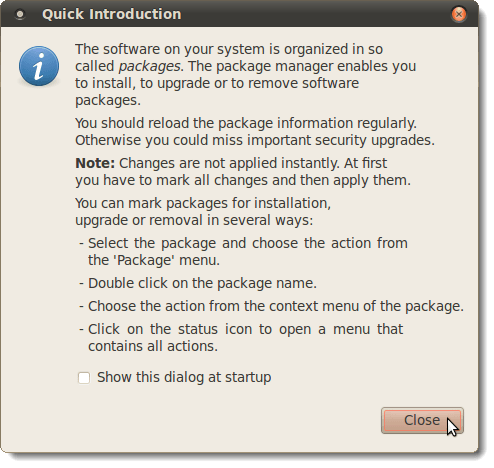
On the Synaptic Package Manager dialog box, enter “openoffice.org-base” (without the quotes) in the Quick search edit box. Matching results display in the list below the Quick search box as you type the term.
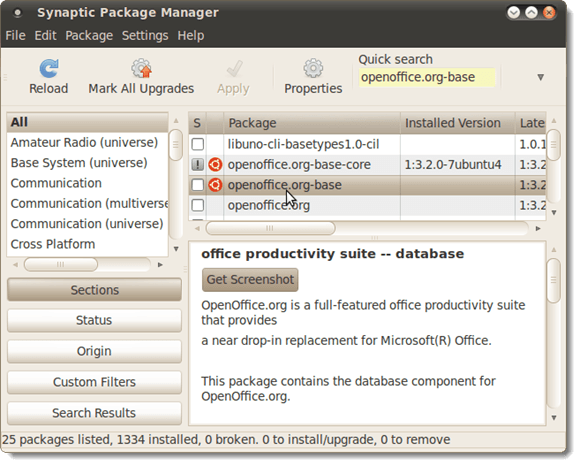
Click on the check box to the left of the open-office.org-base package name and select Mark for Installation from the popup menu.
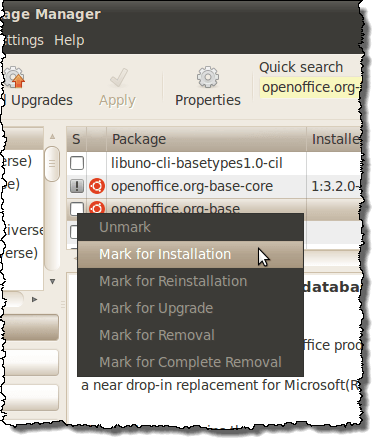
There are additional packages that are required before installing the Database program. The Synaptic Package Manager determines what packages are needed and lets you know on the following dialog box. All you need to do is click Mark to install the additional packages.
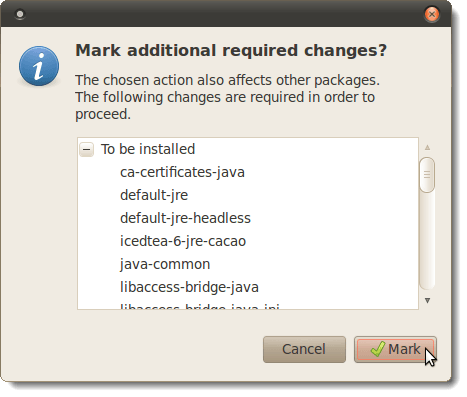
On the Synaptic Package Manager dialog box, click the Apply button to apply the marked changes and install Database.
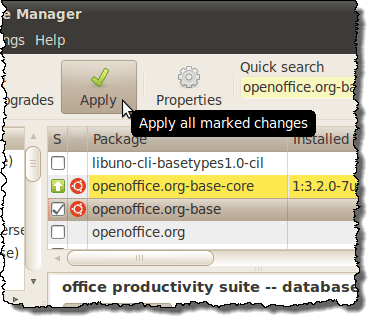
A Summary dialog box displays informing you of what packages will be upgraded and installed, and how much will have to be downloaded. Click Apply to begin the downloads and the installation process.
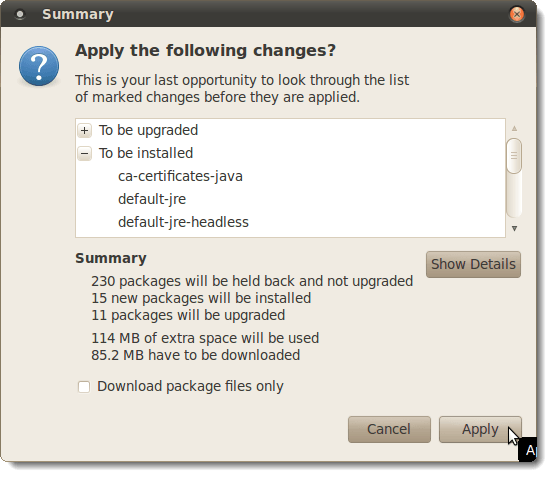
The Downloading Package Files dialog box displays, showing the progress of the required downloads.
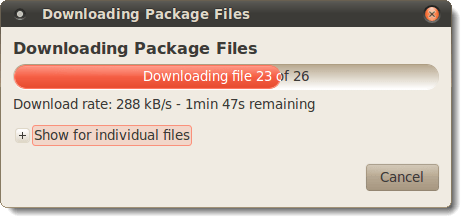
Once the downloads are finished, the Applying Changes dialog box displays, showing the progress of the installation process.
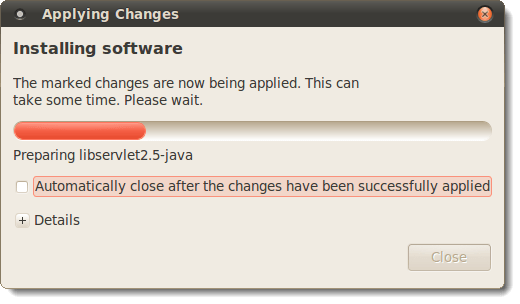
When the installation has finished, the Changes applied dialog box displays, if you have not selected the Automatically close after the changes have been successfully applied check box. Click Close.
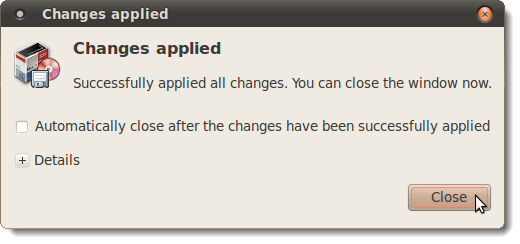
You are returned to the Synaptic Package Manager. The openoffice.org-base package has a green-filled check box next to it, showing that the package has been installed. The Installed Version is listed to the right.
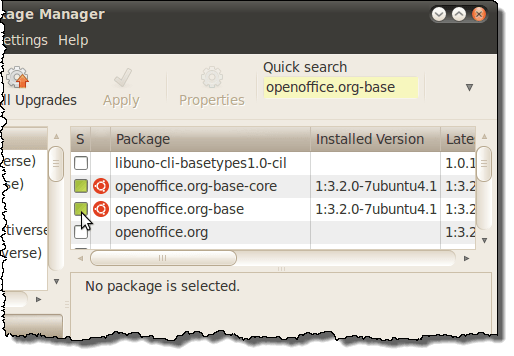
To close the Synaptic Package Manager, select Quit from the File menu.
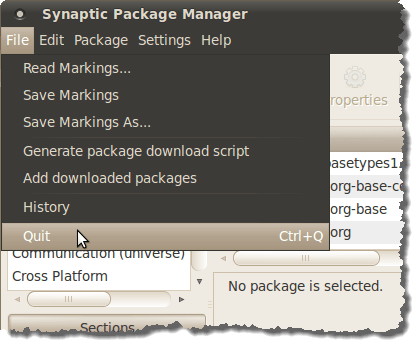
The OpenOffice.org Database program is now available under the Office category on the Applications menu.
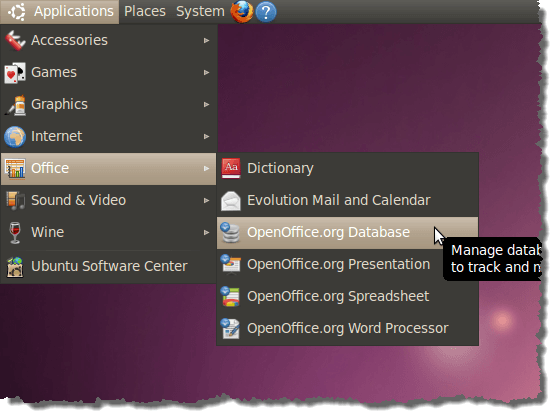
Now, you can take advantage of all the same features of the Database program as the Windows version of the OpenOffice.org Office Suite. Database is a very good, free replacement for Microsoft Access.

No comments:
Post a Comment