If Microsoft Office 2007 is operating sluggishly or it has crashed while you were working on a document, you can troubleshoot Office by running Microsoft Office Diagnostics in any Office 2007 program, such as Word.
Microsoft Office Diagnostics is a tool that comes with Office 2007. It includes different tests to identify, diagnose, and self-repair issues in Microsoft Office 2007 and helps you repair problems.
NOTES: To use Microsoft Office Diagnostics, you must be connected to the internet. Also, make sure there are no other programs running. Keep your Office 2007 CD at hand when running Microsoft Office Diagnostics, as it might be needed.
To run Microsoft Office Diagnostics on your computer, open any of the Office 2007 programs and click the Office button.
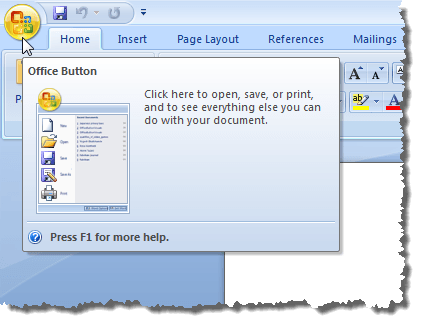
Click the Word Options button at the bottom of the Office menu.
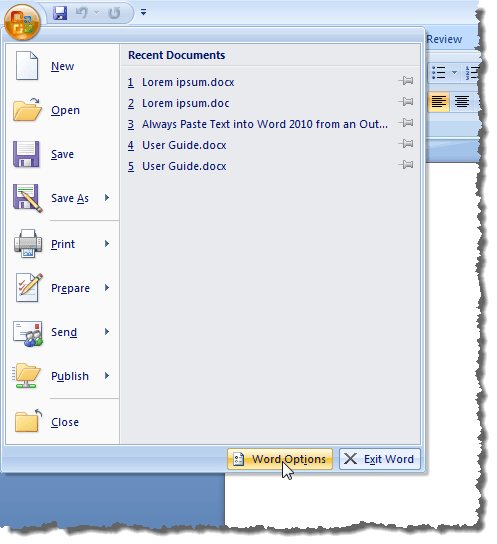
On the Word Options dialog box, click the Resources option in the left pane.
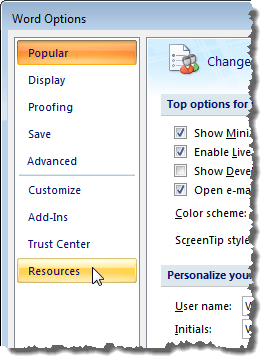
In the right pane, click the Diagnose button next to run Microsoft Office Diagnostics.
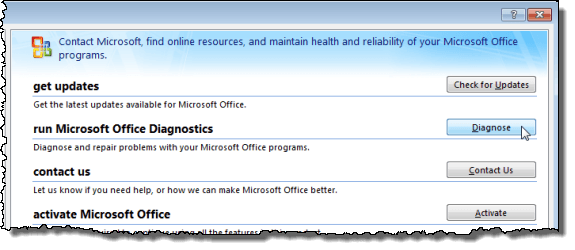
The Microsoft Office Diagnostics introductory screen displays. Click Continue.
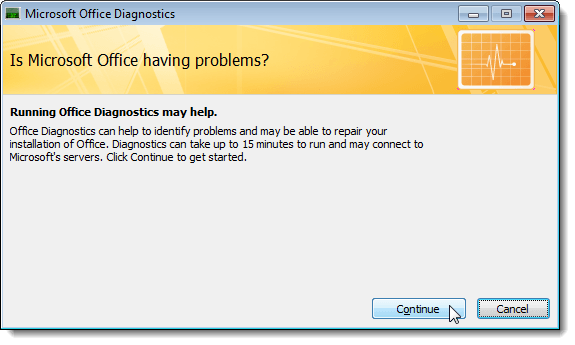
NOTE: If you have run the diagnostics before, you will see the following screen. Click the Run Diagnostics Again button to continue.
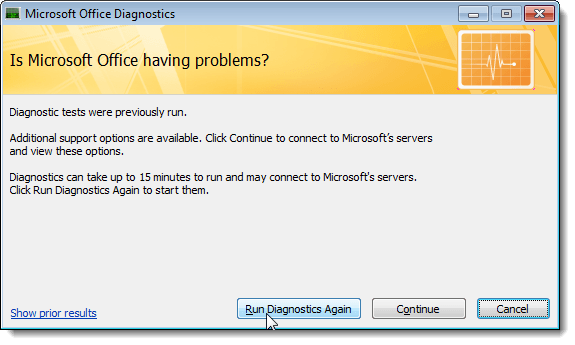
The Start Diagnostics screen displays. To begin the diagnostics process, click Run Diagnostics.
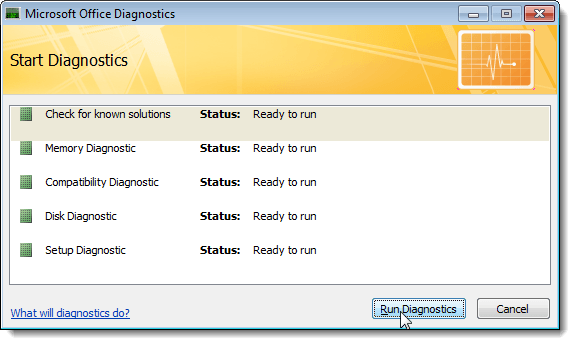
NOTE: If you want to know more about the tests that the Microsoft Office Diagnostics tool runs, click the What will diagnostics do? link on the Start Diagnostics screen. A file opens in your default web browser explaining what all the tests do.

Once you start the diagnostics, the Running Office Diagnostics screen displays the progress of each of the tests being run.
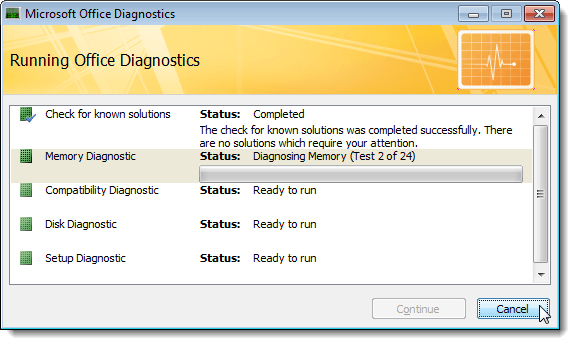
When the tests are finished, the Summary of results displays. To view more detailed results, click the Detailed results link.
NOTE: We tried clicking the Continue button to view the recommended next steps, but the page to which the button links could not be found.
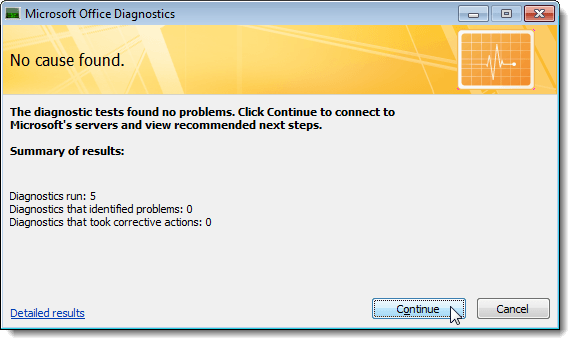
The Detailed Results screen displays separate results for each test. To return to the summary screen, click the Summary of results link. To close the Microsoft Office Diagnostics dialog box, click Cancel.
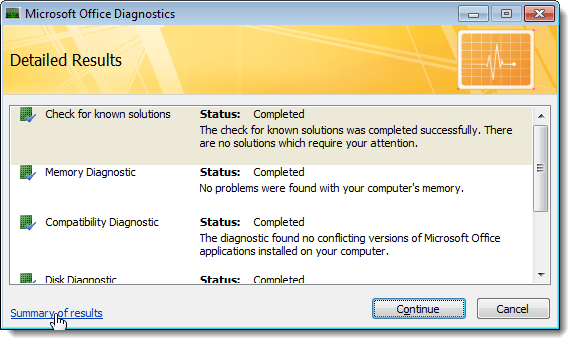
You are returned to the Word Options dialog box, if you opened the Microsoft Office Diagnostics tool from within an Office program. Click OK to close the dialog box.
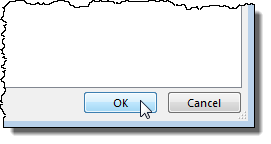
If none of your Office 2007 programs are running, you can run the Microsoft Office Diagnostics tool from the Start menu. To do so, select All Programs | Microsoft Office | Microsoft Office Tools | Microsoft Office Diagnostics from the Start menu.
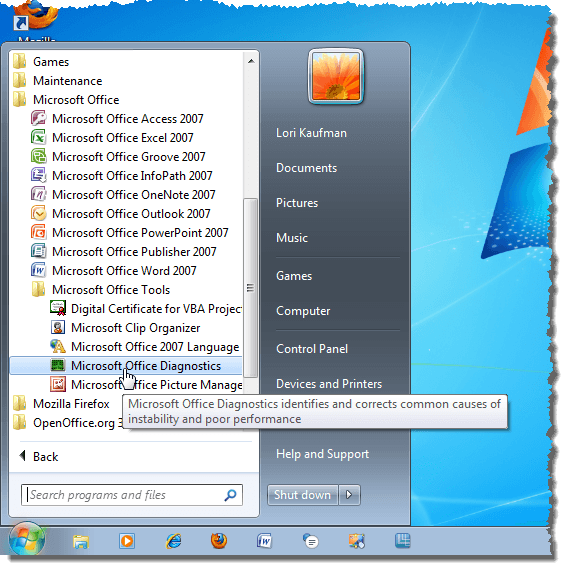
Microsoft Office Diagnostics self-repairs any problems if finds, if possible, or it gives suggestions on how to resolve them if it cannot repair the problems itself. The process of running the diagnostics can take up to fifteen minutes.

No comments:
Post a Comment