Adobe Photoshop has a feature to save an image for web display and transfer called Save for Web also known as Save for Web and Device on newer version. Besides, other feature is Batch for automation process. The problem is, how to combine those two features? How to run save for web in batch? On other words, how to run save for web for multiple images at a time?
I run following tips on Photoshop CS3 and it works like a charm:
- First, you need to create an action for Save for Web
- Open an image, press Alt + F9 to display Actions box
- Click 'create new action' and give it proper name
- Press Alt + Shift + Ctrl + S to open Save for Web dialog box
- Set the preset and click Save. Choose the location for the future batch process result. Leave the filename by default.
- Stop recording
- Now, you have a new action at the bottom of Actions box, it's time to batch Save for Web process:
- Go to File > Automate > Batch...
- Set the action to the action created previously
- Choose the folder location of images you want to process
- Choose 'Save and Close' for destination and check 'Override Action "Save As" Commands
- OK
After that you should see 'flashing' images of the specified folder in step 2.3 being processed. After that, check the output folder you define in step 1.4. To make sure the images had been processed properly, usually I compare the filesize between original and that are in output folder.
PS: I'm not sure whether this step by step guide also applicable on previous Adobe Photoshop versions.

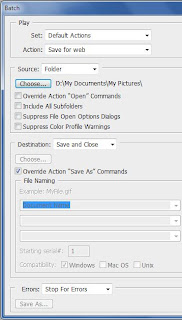

No comments:
Post a Comment