While your monitor is probably doing its job, does it ever seem not quite right? Sometimes, our monitors seem to degrade with use. The crystal-clear images we enjoyed when our computers first came out of the box just do not seem as enchanting as they did at first.
There are a number of settings that can be configured to improve the quality of images on your monitor. A Web site called ScreenPerfect can help tweak your monitor’s settings, no downloads required.
Once you arrive at ScreenPerfect’s Web site, click Next on the bottom right of the page. You are then led through a serious of monitor tests with explanations. The first test asks if the colors displayed on the screen are darker at the top than the bottom. If they are, you are instructed to change the physical angle your monitor.
Once you have angled your monitor so the colors on the screen are the same lightness from top to bottom, click the link at the top of the screen that says Go to Brightness Test.
The brightness test displays horizontal black, white and gray blocks of color. If the colors appear to run together, or are not completely even, you should adjust your monitor’s brightness settings until they are separate and even.
When you have adjusted your monitor’s brightness, click the link at the top of the screen that says Go to Gamma Check.
The Gamma Check shows a series of psychedelic circles. You are checking to see if you see a dot in the middle of the circle. If you do not see it, or barely see it, great! But if you do see it, you need to adjust the Gamma settings. ScreenPerfect gives directions at the top of the screen for adjusting this setting on your video card in your control panel.
When you are satisfied with your Gamma settings, click the link that says Go to Phasing Check.
The Phasing Check displays the words Phasing Test horizontally on your screen. If you see the letters crystal clear, with no blurring between the white letters and black background, you are in good shape. If there is blur, then you can either edit the phasing and clock of your monitor (if these settings are available to you), or replace the monitor cable.
Click the link at the top of the screen that says Go to XOR Test. We are now testing for screen flicker. If you see the screen flicker, you can use the auto-config button on your monitor to calibrate the screen so the image is nice and stationary.
Finally, click the button at the top right of the screen that says Go to Dead Pixel Fixer. You will receive a warning that this test should not be used by people with epilepsy. If you suffer from epilepsy, it would be a good idea for someone else to perform this test for you. Otherwise, click Continue to Fixer.
Your screen will then flicker several different colors, presumably waking dead pixels. This will work for some computers, but not all. After this runs for a few minutes, you can safely close window. Your screen settings should now be set as best they can be. If you are still unhappy with your screen quality, it is probably time for a new monitor.

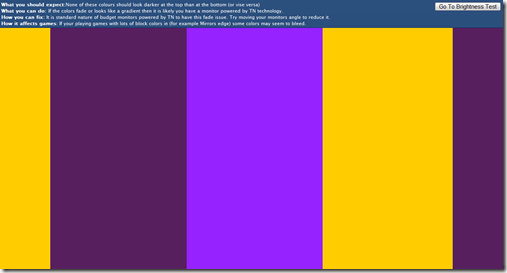
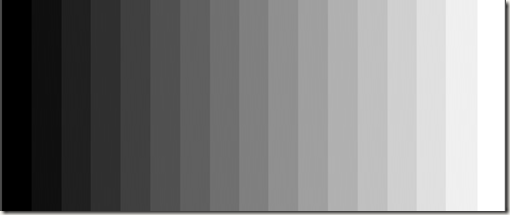

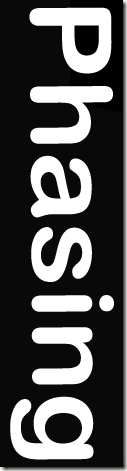
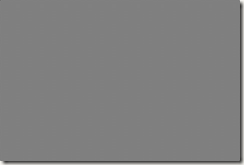

No comments:
Post a Comment