It’s always cool to change your desktop wallpaper. But, what if you want to change the actual login screen? By default, the Windows 7 login screen looks something like this:
There are a variety of different ways to change the boot screen. However, many of them require you to mess with System files, change values, etc. For this tutorial, we will be using the Windows 7 Logon Background Changer, which makes the process as simple as possible.
To get started, download the file from Softpedia, unzip it, and extract files. It’s not necessary that you run the installer, as you can just click the Win7Logon BackgroundChanger to run the program from the file.
However, if you do want it installed as an application, simply run the Win7Logon BackgroundChangerSetup file. Upon launching Windows 7 Background Changer, you should get a screen that looks like this:
Note that Windows 7 Logon Background Changer comes with a couple of cool backgrounds for you to choose from. You can select one of those if you’d like. If not, you can choose to use your own custom background. To do so, click the Choose a folder button, navigate to your background images folder, and click the OK button.
Note: create a new folder and drag any images that you want to use as logon screens into it. Then, select this folder using the Choose a folder button.
You should immediately see your new logon screen show up in Windows 7 Logon Background Changer. Click the Apply button to use the new wallpaper.
You will be prompted with the following screen:
Click the Yes button. The new login screen will then load (may take a couple of minutes). After it completes, you will have fresh new login screen. You may need to logout of Windows and/or restart your computer to view it.
If you want to change the Windows 7 Wallpaper back to default, simply click the settings button, then select Restore default folder.
That’s all there is to it. This program is extremely easy to use, with a very clean user interface. All credit goes to Julien Manici for making this program. You can visit the official site here.
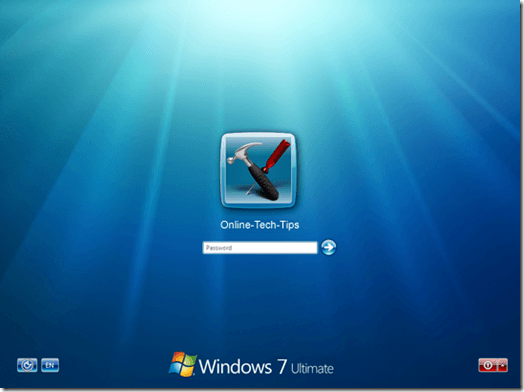
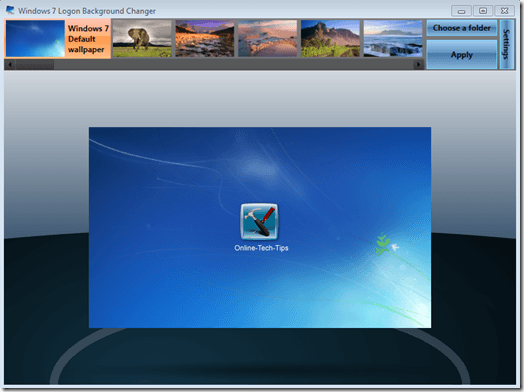
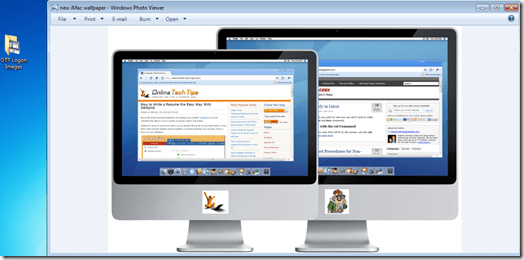
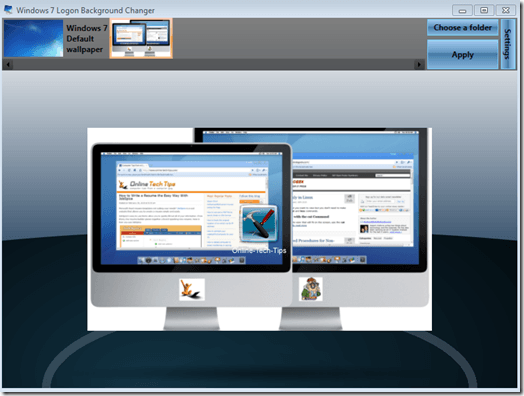
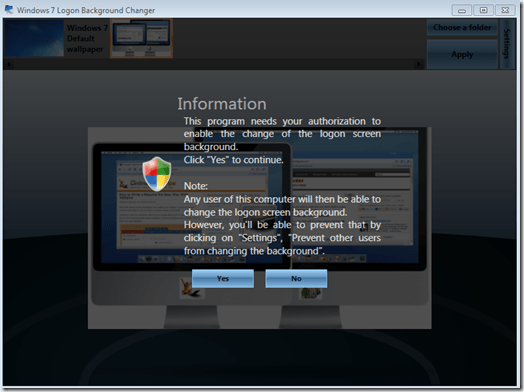
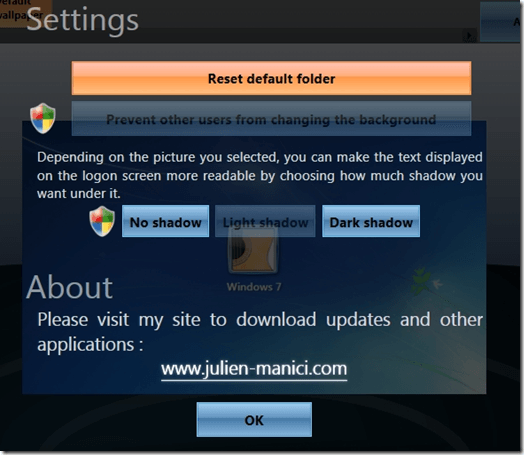

No comments:
Post a Comment