Most modern e-mail programs offer you the opportunity to format the message in either rich text (HTML) or plain text. Although it may seem trivial, the choice you make may determine whether your recipients can read your e-mail. Learn how to change e-mail messages in Windows Live Mail from rich text (HTML) to plain text format.
What is Rich Text (HTML) E-mail Format?
If you are familiar with any modern word processing application, you are also familiar with the ability to markup text to be bold, italicized, underlined, subscripted, superscripted, and many others. Rich Text (HTML) works similarly in that it takes a markup language, invisible to the user, to tell the application where formatting such as italics begins and ends.
E-mail functions similarly when it comes to marking up text. However, with the proliferation of mobile texting and e-mail, not all applications such as those installed in cell phones are capable of displaying all rich text (HTML) markups. E-mail messages received with this markup can become garbled or even display the markup itself within the message. The solution is to choose plain text formatting.
What is Plain Text E-mail Format?
As its name implies, plain text formatting is text and nothing more. Using plain text formatting, you can be sure that the recipients of your e-mail will receive a clean copy of your message. Of course, this is at the expense of being able to markup the message with text decoration such as bold, italics, and underlines. When in doubt, use the plain text format in Windows Live Mail to ensure your e-mails will be readable.
Changing Windows Live Mail to Plain Text Format
Open up Windows Live Mail by clicking on Start>All Programs>Windows Live Mail. On the far left of the Ribbon, click on Email Message to start a new e-mail.
Make sure the Message tab is selected on the Ribbon and click on the Plain Text button.
You’ll notice that Windows Live Mail opens up a warning window to inform you than any formatting such as bold, italics, and underlines will be lost if you convert the message from Rich Text (HTML) to Plain Text format.
Note that you have the option to choose Don’t Show Me This Again to avoid having to see this warning message in the future. To avoid any mistakes, it is best to leave this option unchecked. Click the OK button and your e-mail message will now be Plain Text rather than Rich Text (HTML) format.
Should you want to change the format of the message back to Rich Text (HTML), note that the button you just clicked has changed to read Rich Text (HTML). Click this button to change the message back to Rich Text (HTML) format.
Formatting Windows Live Mail e-mail messages for Plain Text rather than Rich Text (HTML) ensures maximum compatibility with your recipients’ e-mail application. Remember that many people use mobile devices such as cell phones to read and send e-mails. Unless you have a significant reason for formatting an e-mail message with Rich Text (HTML), you are better off playing it safe to make sure your message is received as you intended.

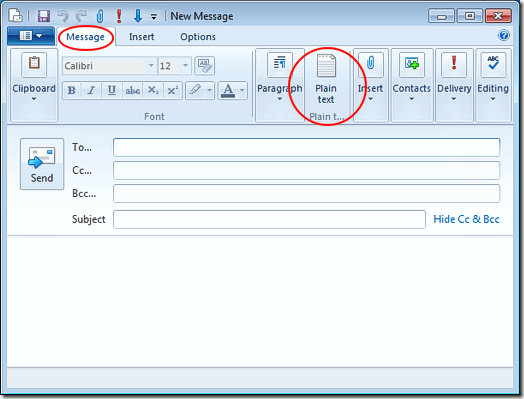
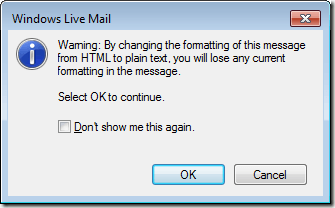
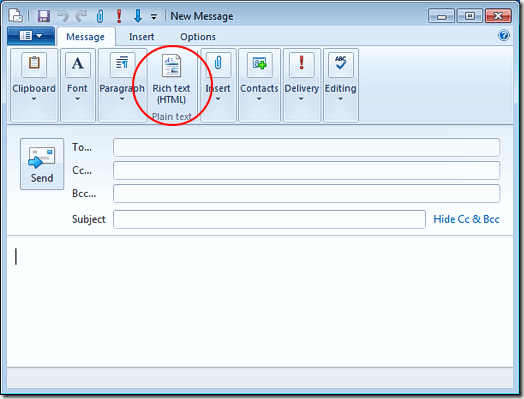

No comments:
Post a Comment