If you have moved to Ubuntu from Windows 7, you can use the wallpapers from Windows 7 in Ubuntu, if you like them.
Download Windows 7 Themes from
http://windows.microsoft.com/en-US/windows/downloads/personalize/themes.
NOTE: There are also desktop background images available on the Microsoft site. However, the theme packs have several different wallpaper images available in them.
To be able to use Windows 7 Theme wallpaper images in Ubuntu, you need to install 7zip, so you can easily extract the files. 7zip is a useful compression utility to have. To install 7zip, select Ubuntu Software Center from the Applications menu.
Enter “7zip” (without the quotes) in the search box in the upper, right corner of the Ubuntu Software Center dialog box. As you type, programs that match what you have types so far are automatically listed. When you see 7zip, select it and click Install.
When installing software, you are required to provide your password. When the Authenticate dialog box displays, enter your password in the Password edit box and click Authenticate.
The installation begins, the progress being reported on the Ubuntu Software Center dialog box. When the installation is finished, close the Ubuntu Software Center by selecting Close from the File menu.
Use the Places menu to open the File Manager and navigate to the folder in which you saved your downloaded themes. If you saved the themes to your desktop, you can skip this step.
NOTE: Remember, you can download Windows 7 themes from
http://windows.microsoft.com/en-US/windows/downloads/personalize/themes.
To access the wallpaper files in the themepack, you need to change the .themepack file to a .zip file so you can use 7zip to extract the files. To do this, right-click on the .themepack file and select Rename from the popup menu.
Change the “.themepack” extension to “.zip” (ignore the quotes).
Now, you can unzip the file. Right-click on the newly renamed .zip file again and select Extract Here from the popup menu.
A folder with the same name as the themepack becomes available.
Open the themepack folder and then open the DesktopBackground subfolder. You will see a collection of .jpg image files. These are files you can use as your desktop background in Ubuntu.
If you had opened the File Manager, select Close from the File menu to close it.
Now, you can use one of the extracted desktop background files as your desktop background in Ubuntu. To do this, right-click on the desktop and select Change Desktop Background from the popup menu.
The Appearance Preferences dialog box displays. Make sure the Background tab is active and click the Add button in the lower, right corner of the tab.
The Add Wallpaper dialog box displays. Navigate to the location where you extracted your downloaded themepack and open the DesktopBackground folder. Select the image you want to use. A preview of the selected image is provided on the right when you click on the file. Once you have selected your image, click Open.
You are returned to the Appearance Preferences dialog box. To close the dialog box, click Close.
The image you chose is now your desktop background. Isn’t he cute?
If you don’t want all the other themepack files, you can just keep the wallpaper image files, if desired. This is a nice way to expand your collection of wallpaper images for Ubuntu. [via How-To Geek]
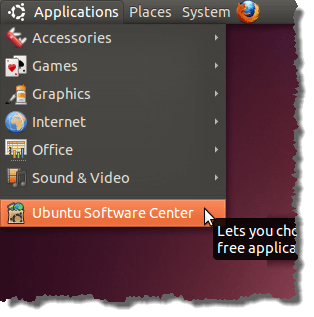
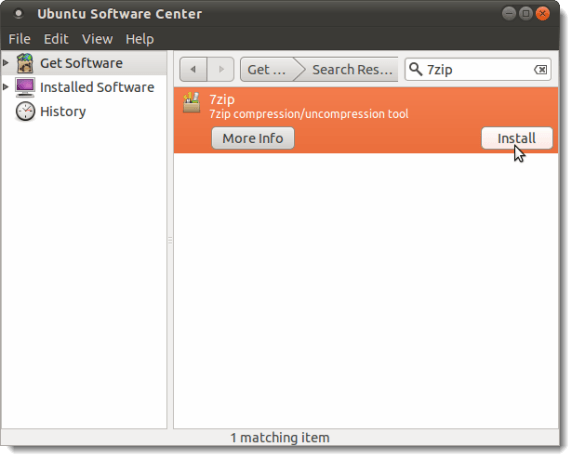
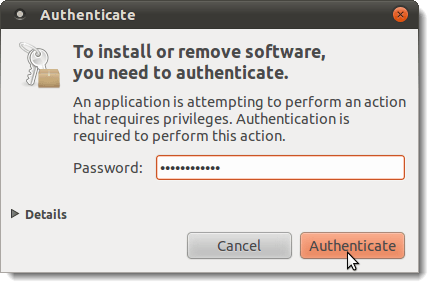
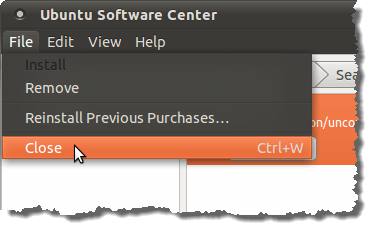
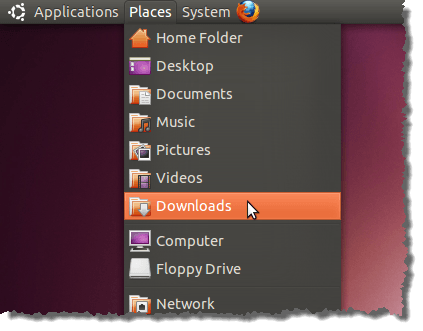
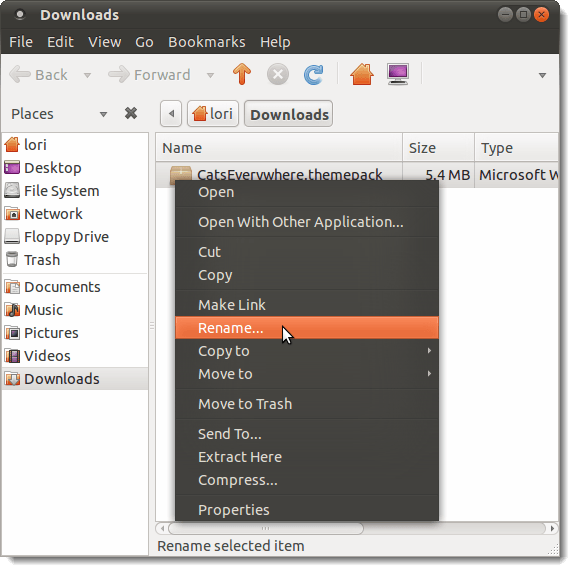
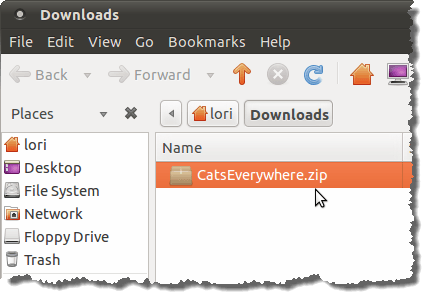
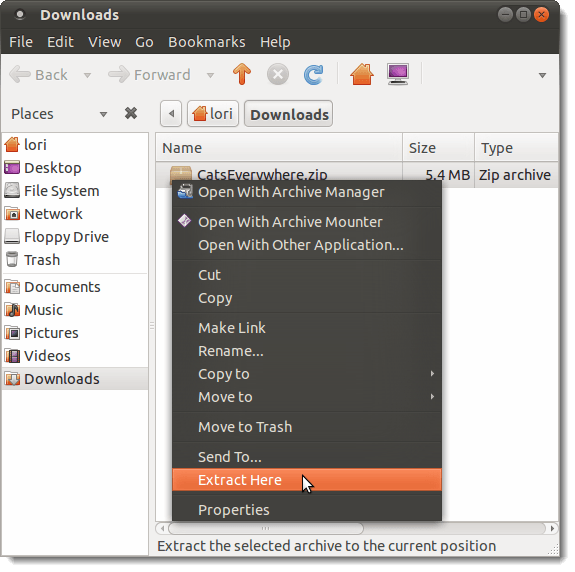
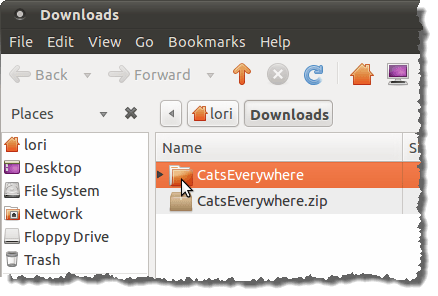
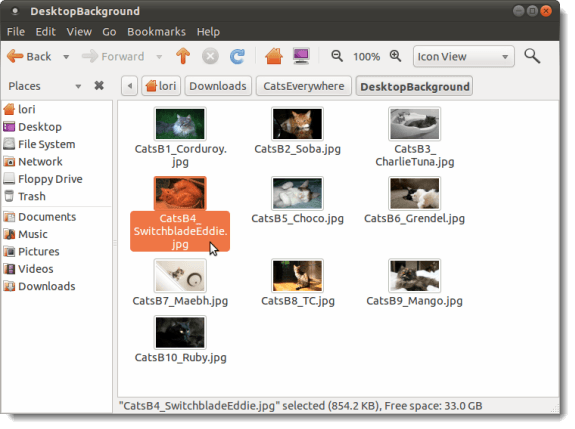
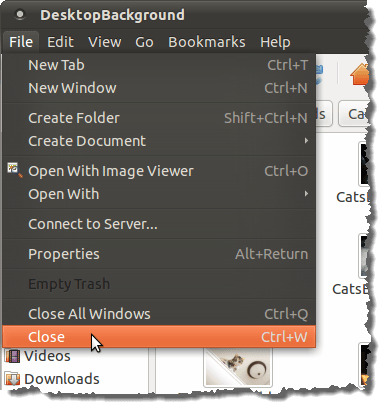
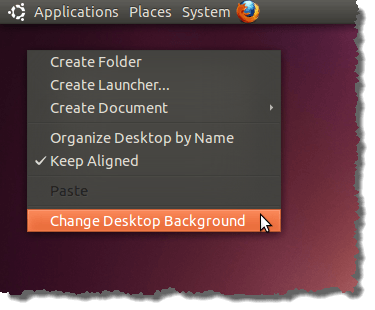
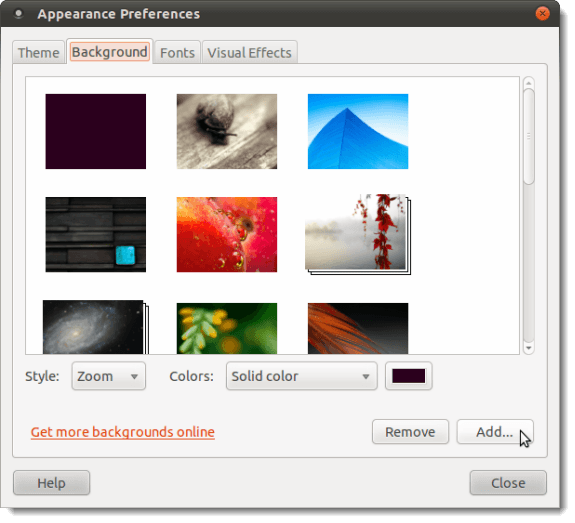
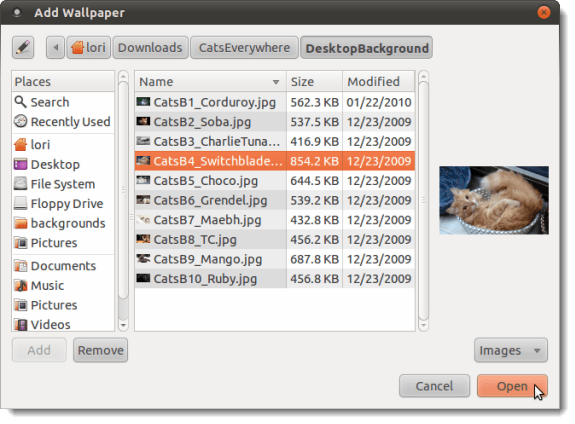
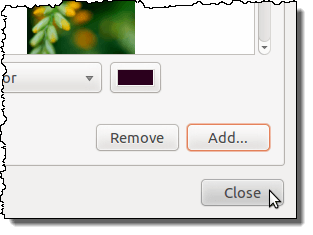
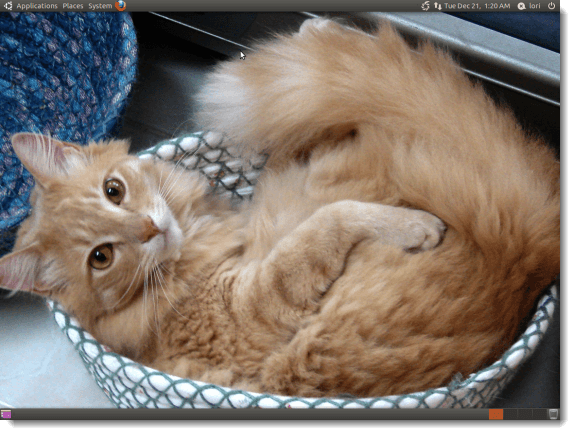

No comments:
Post a Comment