Internet Explorer has been a major target for spyware and other forms of attack on your computer. If you have stopped using Internet Explorer and have moved to other browsers, you may want to remove it from your system.
However, that is easier said than done, especially in the later versions of Windows. There is no good way to get rid of Internet Explorer without risking doing damage to your Windows system, as well.
It is safer to simply disable it so it cannot visit websites and websites cannot find your computer through Internet Explorer.
There are several ways to disable Internet Explorer, but the method below is simple and easy to reverse and it doesn’t interfere with the operation of Windows Update. It should also work with any modern version of Internet Explorer.
To disable Internet Explorer, select Internet Options from the Tools menu.
NOTE: If you are using Internet Explorer 7 or 8, you can click also click the Tools button to access the Internet Options. In Internet Explorer 9 Beta, use the the gear button in the upper, right corner of the window.
On the Internet Options dialog box, click the Connections tab. In the Local Area Network (LAN) settings section at the bottom of the dialog box, click the LAN settings button.
On the Local Area Network (LAN) Settings dialog box, select the Use a proxy server for your LAN check box. Enter “0.0.0.0” in the Address edit box and make sure the Port edit box contains “80” (all without the quotes). Click OK.
NOTE: Entering the above address, sets up a dummy proxy server that goes nowhere. With this setting, Internet Explorer cannot make an HTML connection to the internet and web sites on the internet cannot connect to your computer through Internet Explorer. The above address is not a magic number; you can use any other dead proxy address. The address above is just a simple one to use.
You are returned to the Internet Options dialog box. Click OK to close it.
Now, when you open Internet Explorer, you will not be able to access any web sites.
To reverse this setting and be able to access the internet again using Internet Explorer, simply perform the steps above to access the Local Area Network (LAN) Settings dialog box, and select the Use a proxy server for your LAN check box so there is NO check mark in the box. Then, to access a URL you already entered in the address bar, simply press F5 to refresh the web page. Internet Explorer will access the internet again.
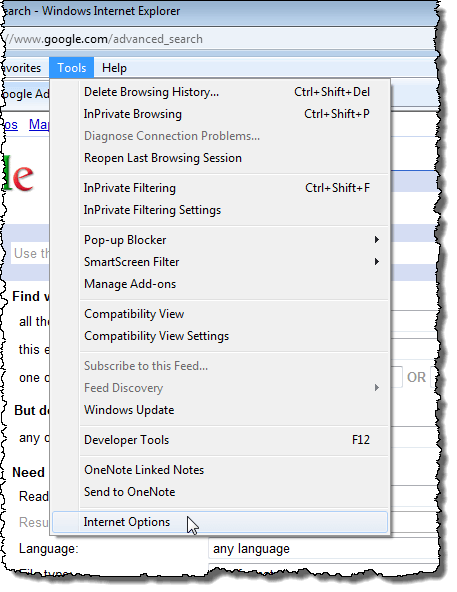
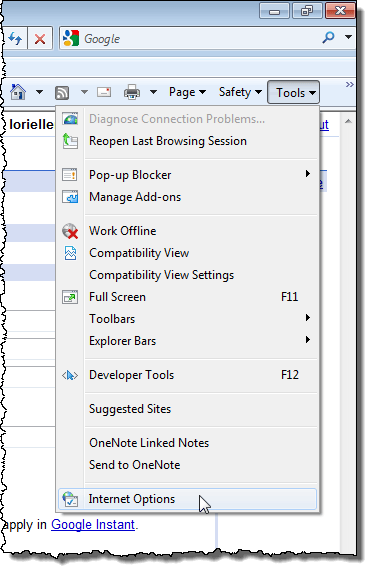
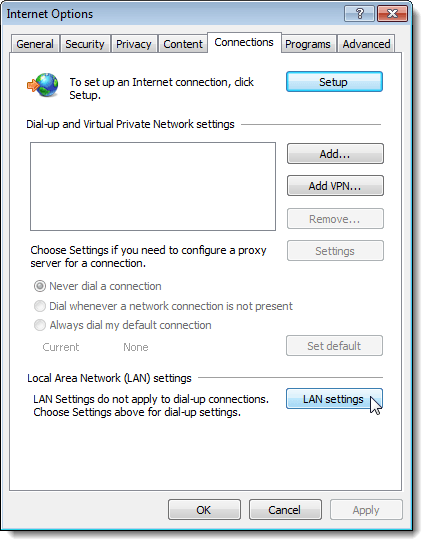
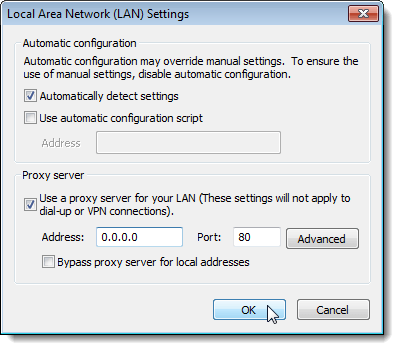
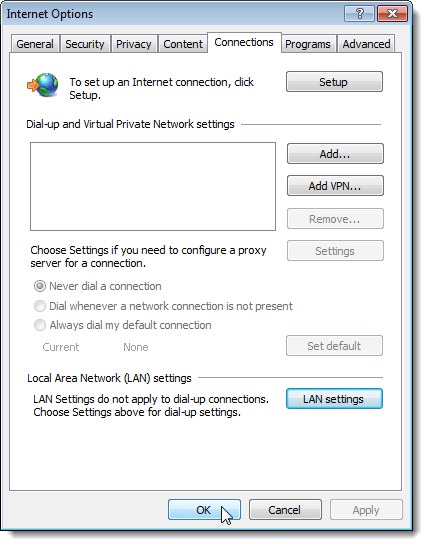
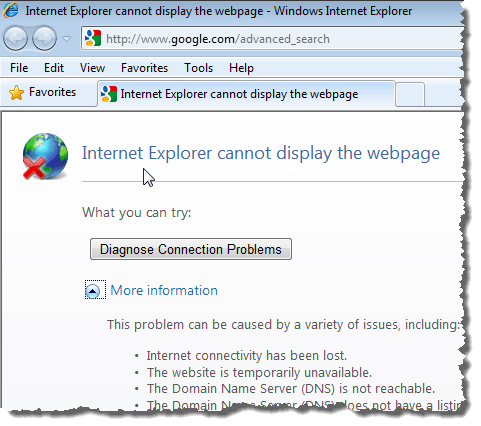

No comments:
Post a Comment