If you have moved to Ubuntu from Windows, you are probably used to entering a path to a folder or a file in Windows Explorer. By default, the File Browser, Nautilus, uses the Button Bar to show the current location in the File Browser.
To open Nautilus, select an option, such as Downloads, from the Places menu.
Your current location is specified using buttons above the list of files.
There are several ways you can temporarily switch to Location Entry in Nautilus.
One way is to press Ctrl + L. The Location edit box displays above the list of files instead of the Button Bar.
You can also press the slash key (/) to access a small edit box in the bottom, right corner of the Nautilus window. Enter the desired path in this edit box and press Enter. This edit box goes away if it is not used for a small amount of time (seconds).
Another way to access the Location Entry is to select Location from the Go menu. You will notice that the keyboard shortcut for this option (Ctrl + L) corresponds with the first method we showed you of accessing the Location Entry.
You can also set Nautilus to always use the Location Entry instead of the Button Bar. To do this, press Alt + F2 to access the Run Application dialog box. Enter “gconf-editor” (without the quotes) in the edit box and press Run to open the Configuration Editor.
On the Configuration Editor dialog box, navigate to apps | nautilus | preferences in the tree list on the left. Select the check box for the the always_use_location_entry setting in the list on the right so there is a check mark in the box.
Close the Configuration Editor by selecting Quit from the File menu.
Now, the Location Entry will not go away when you enter a path to a folder or a file and press Enter.
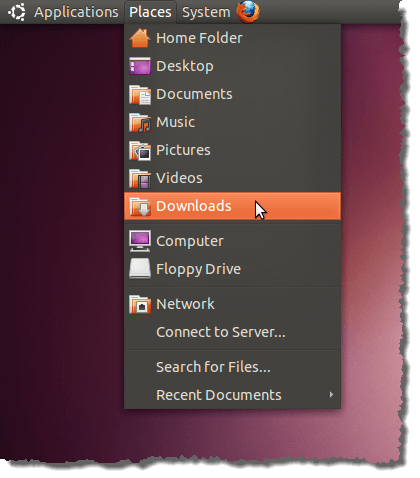
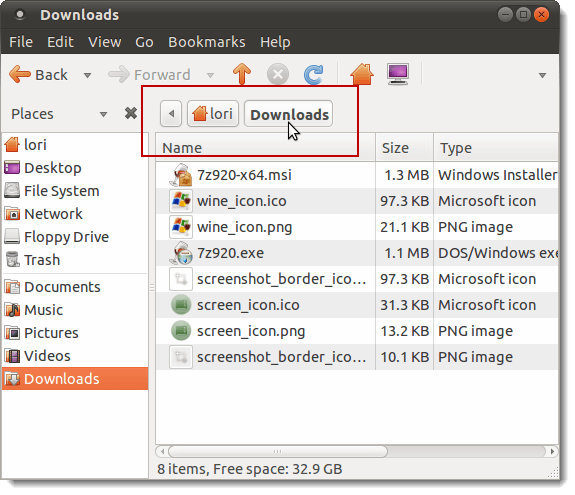
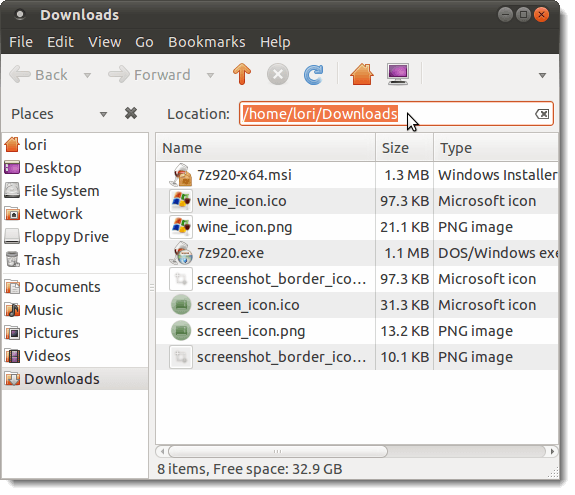
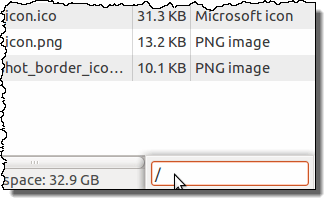
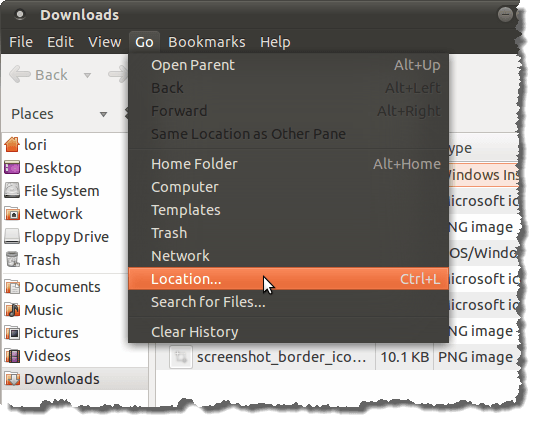
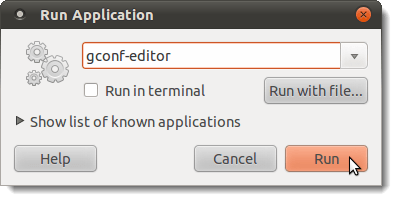
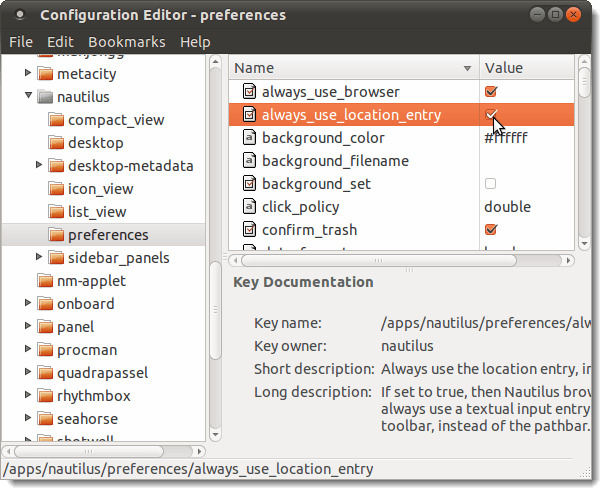
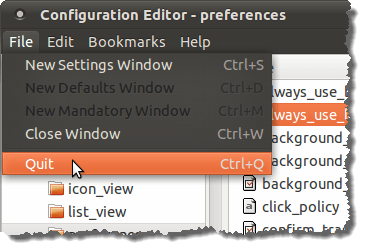

No comments:
Post a Comment