Paint.NET is one of the world’s most famous image-editing software programs. Aside from fact that it’s free and easy to use, the program has several powerful tools comparable to commercial applications such as Adobe Photoshop. It has been labeled by many experts in the field of photo editing as “perfect” (by LifeHacker) and “impressive” (by PC World).
Paint.NET’s features include layers, pixel grids, auto level, posterize, effects, blending, and much more. Aside from its impressive sets of tools, what’s great about this application is that its features can be expanded by using several plugins. There are more than a hundred useful plugins you can utilize. Because Paint.NET is an opensource app, almost all plugins are readily downloadable online at no cost.
However, to most users, especially to those who are not that techy, finding, installing, and running plugins can be hard. This is only a minor setback. Installing Paint.NET plugins is as easy as ABC if you know what to do.
To start with, search for the plugin’s download page. You can use your preferred search engine (such as Google, Yahoo, or Bing) to do this. You can also go to
http://forums.getpaint.net/index.php?/topic/15260-plugin-index
and find the plugin you want to install. This page has an extensive list of plugins you can download. All of them are arranged according to the plugin’s name, author, and file type.
Once you found the plugin you’re looking for, go to its download page and download the program. Usually, the download button will be similar to the one below. You’ll just have to click this button to start the setup.
For this illustration, we will install a plugin that will edit animated GIF and PNG images.
Most of the time, the plugins are in zip format. Press Save File and hit OK to proceed.
Once the download is finish, extract or decompress it to your local directory.
These are the unzipped files. What we’re after are the contents of Effect and FileTypes folders.
For this plugin, the Effects folder has the following file contents. Copy all the files inside it.
Do the same with FileTypes.
Next, go to Paint.NET’s location in your computer. Typically, it’s in C:\Program File\Paint.NET.
Paste the files you copied in the plugin’s Effects and FileTypes folders to Paint.NET’s Effects and FileTypes folders.
Make sure that the Paint.NET program is closed during this operation.
After copying and pasting the files to their respective folders, open Paint.NET, go to the Effects menu, and you can see the newly installed plugin already integrated to the program.
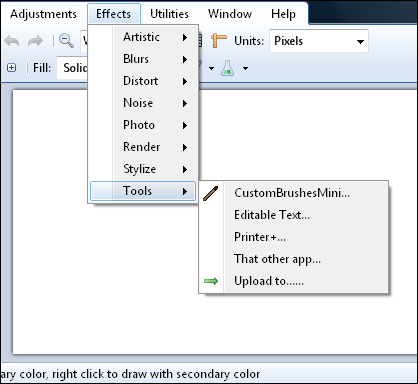
You can now start using this plugin to manipulate animated GIF and PNG photos.
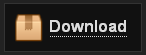
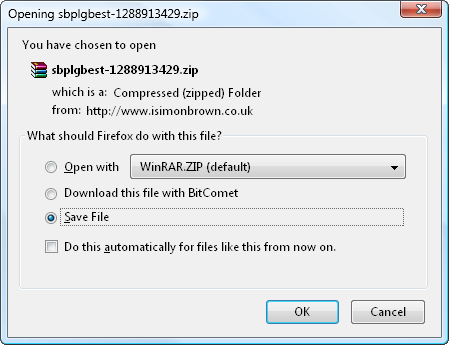
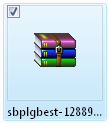
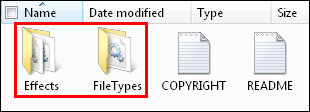
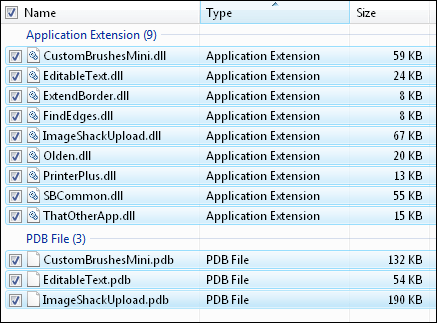
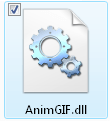
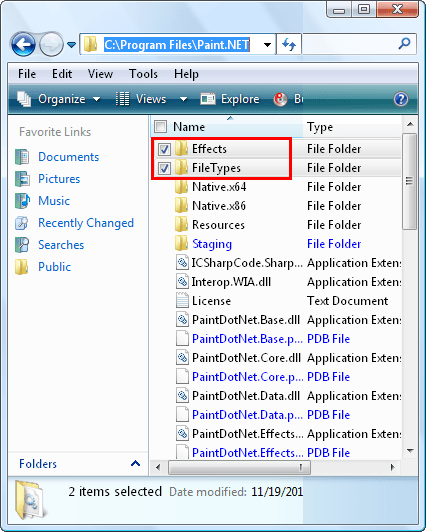

No comments:
Post a Comment