OpenOffice’s Calc is a full-featured application that competes directly with other spreadsheet programs such as Microsoft Excel. Not as well known as Excel, Calc is an excellent free alternative to commercial applications that can be expensive for the casual user. One feature of Calc that is quite useful is the ability to make numbers in the cells easier to read. A combination of cells edits makes the numbers clearer so you can see what’s in your worksheet at a glance.
Formatting Cells in OpenOffice Calc
Formatting cells is one thing you can do to make numbers in a worksheet easier to read. However, if you’ve gotten used to Excel’s Ribbon interface, you may have to reorient yourself to using the drop down menu system used by all applications in the Open Office suite. All of the examples below can be found using the Format Cells window by clicking on Format>Cells.
Add Thousands Separator
By default, OpenOffice Calc displays numbers as a long string of digits without any way to tell exactly where the thousands separators are. This makes it difficult to tell at a glance how large a number is when the numbers in your cells reach into the thousands, ten thousands, hundred thousands, millions, or beyond. Select a group of cells that have large numbers and open up the Format Cells window as described above. Locate and select the option titled Thousands Separator.
Now it will be much easier to tell just how big the numbers in your worksheet are.
Make Negative Numbers Red
If you do a lot of financial or accounting calculations with Calc you likely make use of negative numbers. Sometimes it can be easy to miss the negative sign at the beginning of the numbers and end of treating the number as positive. Select a cell or group of cells that contain negative numbers and open up the Format Cells window. Locate and select the option labeled Negative Numbers Red.
Now it is much more obvious when you have negative numbers in those cells.
Change the Number of Leading Zeroes
By default, OpenOffice Calc displays one leading zero when you have a number in a cell that ranges between 1 and -1 exclusive. This makes it easier to see the decimal place in the numbers. However, the leading zero can get lost in a long column numbers.
Select the cells that contain numbers between 1 and -1 and open up the Format Cells window. Locate the option labeled Leading Zeroes and change the number to match the size of the other numbers in the selection. For our example, we will choose 4 leading zeroes.
Using this option, you can make numbers in a column line up exactly so they are easier to read. Accountants and financial planners often use this feature in spreadsheets.
Using the Format Cells window in OpenOffice calc, you can make numbers in your spreadsheet easier to read. From adding a thousands separator to making negative numbers red to changing the number of leading zeroes in your numbers, Calc offers several ways to make numbers easier to read. Play with the options you have available to you and make your work with Calc more efficient.
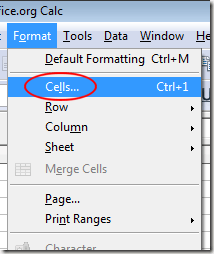
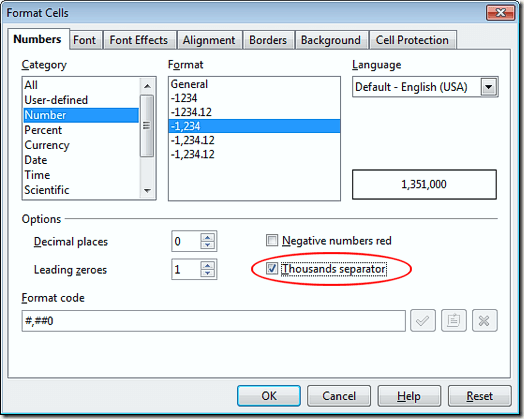
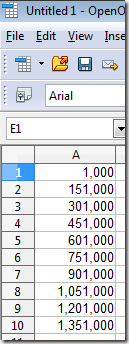
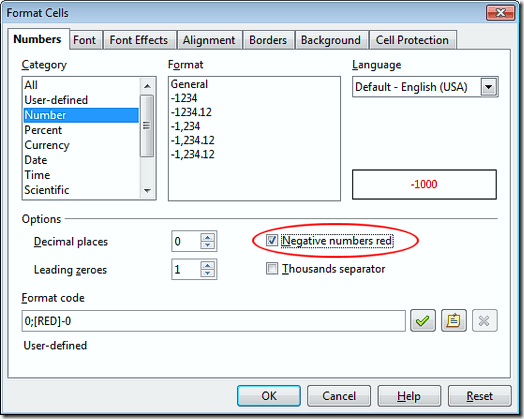

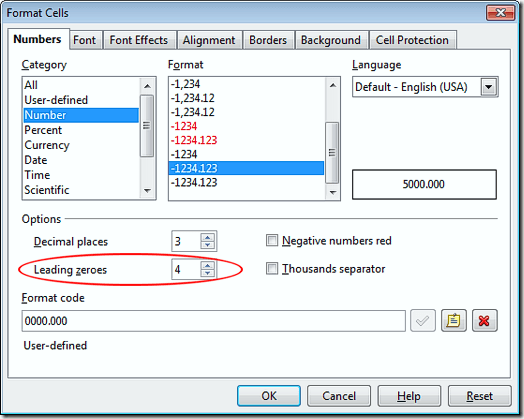
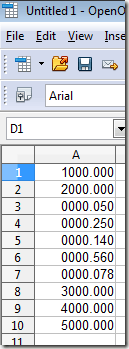

No comments:
Post a Comment