If you are looking for a simple to use and comprehensive benchmarking application, NovaBench may be just what you are looking for. NovaBench is a benchmarking application that can help you test the CPU, memory, hard drive, video card, and other hardware in your PC or Mac. Learn how NovaBench can bring professional benchmarking capabilities to your desktop or laptop computer.
What is Benchmarking?
Benchmarking is the process of establishing a reference point with which to compare subsequent performance. For PCs or Macs, benchmarking requires a reliable method for testing hardware. As long as the method is reliable, scores from benchmarking different hardware configurations are comparable with one another. Traditionally, higher scores mean higher performance.
The two most important hardware components in any PC or Mac are the CPU and video card. Some benchmarking applications can also test your memory, hard drive, and other components that contribute to your computer’s power. NovaBench is an easy to use benchmarking application that can comprehensively test your PC or Mac’s performance.
Using NovaBench to Benchmark Your PC or Mac
First, you must download the NovaBench application. Make sure you download the correct version depending on whether you are testing a PC running Windows or a Mac running Mac OS X. Once you download and install NovaBench, start up the application.
The first window that opens in NovaBench provides you with some information about your computer. Make sure that the information displayed here is correct. Note that in our test computer, we have an Intel Core i7 930 2.80GHz CPU running at 2.80GHz, 6GB of RAM, and an ATI Radeon HD 5800 Series graphics card.
Before you run any benchmarks, make sure you close all of the applications you have open. Open applications can influence your benchmarking scores; closing all applications provides the most unbiased conditions.
Although you can run each benchmark independently, it is recommended that you run all tests the first time. Later when you change some hardware in your computer, you can run the independent tests alone. For now, click on Tests>Run All Tests. While running, NovaBench indicates the progress through the benchmarking process. When done, the application displays your overall score and the scores for the individual hardware components in your computer.
For our test computer, we received an overall score of 1,385. We also received the following results for the individual components:
- 6135 MB System Ram (Score: 160)
- CPU Tests (Score: 643)
- Graphics Tests (Score: 521)
- Hardware Tests (Score: 61)
Test your PC and see how your scores stack up against ours.
NovaBench is an easy to use, comprehensive benchmarking application for both PCs running Windows and Macs running Mac OS X. Testing the CPU, Memory, Video Card and other computer components, NovaBench offers you an accurate picture of your computer’s capabilities.
For an even more complete picture, you can click the Compare These Results Online button to see how your computer hardware compares with other people’s hardware. Benchmarking in this way this is an excellent method of seeing if you are getting the most from your computer or if something is causing it to lag behind in performance.
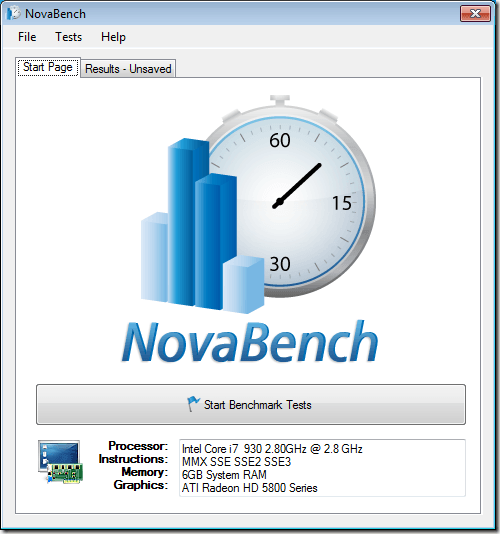
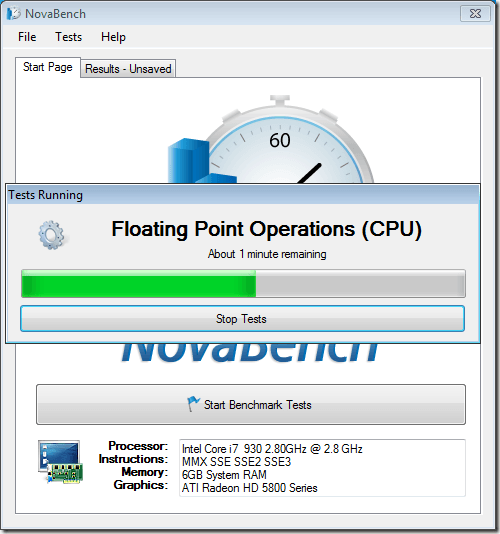
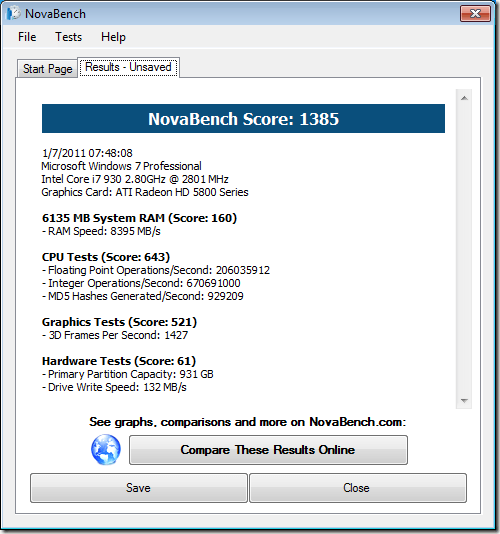

No comments:
Post a Comment