The Windows 7 Recycle Bin is great place to temporarily store old files or files you think you won’t need any more. However, if you are afraid that you or someone else might accidentally delete files you may need again, you need a place to store these files until you can make a final decision about whether to delete them or not. Using a trick used by programmers, graphics artists, and video editors, you can create a custom recycle bin in Windows 7 to store old files until you are ready to delete them.
Why Use a Custom Recycle Bin?
Programmers, graphics artists, video editors, and other professionals are used to creating and storing files for later use. The files serve as both a backup and a means to go back and redo some work on a file that didn’t turn out quite right. These professionals know not to delete a file until they are sure they won’t need it again.
Although the Windows 7 Recycle Bin can be used for this purpose, it can be dangerous to temporarily place old files in the Recycle Bin because they can be wiped out so easily with just a click or two. To reduce the danger of unintentionally deleting old files, you can create a folder, change its icon, and treat it like a custom recycle bin where you can store your files until you decide when they can be deleted.
Create a Custom Recycle Bin in Windows 7
Right click on your desktop and select New>Folder from the menu.
Name your new folder anything you want. For our purposes, we have named ours Recycle Bin 2. However, any name such as Old Files, Temporary Recycle Bin, or anything else is OK too. Now that you have named the folder, you should give it a custom icon to distinguish it from other folders on your desktop. Right click on the folder and select Properties from the menu.
Click on the Customize tab and then click on the Change Icon button. You can select any icon you want but we chose one that is sure to stand out; one that is unlikely to be treated like any other folder on the desktop. We chose the one that looks like a yield sign.
Choose whichever icon you want and click the OK button. Click the OK button on the Folder Properties window and note that the new folder now uses the icon you just chose.
Note that this custom recycle bin does not operate like the default Windows 7 Recycle Bin. It’s missing the ability to right click on it and choose Empty Recycle Bin from the menu. This is what makes this custom recycle bin more secure. Not just anyone can delete files you may need again.
It is dangerous to use the default Windows 7 Recycle Bin as a repository for old and temporary files. Although many people use it that way, one or two clicks can delete files you may need again. Using a trick used by programmers, graphics artists, and video editors, you can protect temporary files in a custom recycle bin that is nothing more than a standard folder with a custom icon.

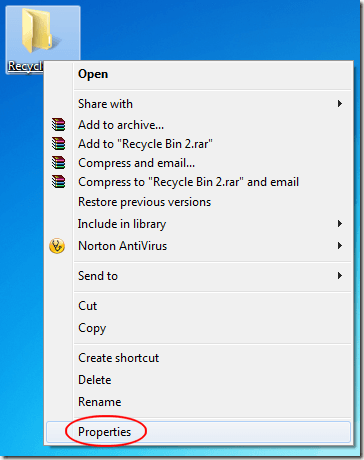
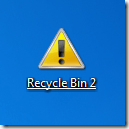

No comments:
Post a Comment