Every one of us should be energy-efficient, not just in terms of using the lights, TV, refrigerator, flat-iron, and air-conditioning system, but also with the computers in our house. When active (CPU, hard-disk, and monitors are on), the average desktop computer normally consumes approximately 150w per kilowatt hour.
This does not include the electricity consumed by other peripheral devices such as external hard drives, external speakers, printers, and routers/switches. If you have all these computer components in your home (and all of them are being used constantly), expect a higher electricity bill at the end of every month.
You can do something about this and gradually lessen your computer’s energy consumption. If you’re always using your PC 24 / 7, you can create a power plan that can automatically turn-off your computer’s monitor, hard-disk and USB port, minimize the processors’ power usage, reduce the search and indexing processes, and program multimedia settings to sleep when the computer is idle.
To do this, go to the Control Panel.
Next, click Power Options. Make sure you’re in the Classic View.
In the Power Options window, press Create a power plan.
Enter the name of the plan and hit Next.
For easy reference, label the power plan and relate it to something you will never forget. For this illustration, we named the plan as “Turn-off Monitor / Downloading”. We will use this power plan if we are downloading something and we want the computer to automatically turn-off its display, hard-disk, and USB port.
For this plan, we also want the other system to reduce its power usage automatically.
For this step, we will set the monitor to turn-off after a minute. Drag the brightness bar to the left so that the display will have almost zero visibility.
Press Create to finalize and produce the power plan.
In Power Option’s main interface, you can now see the newly created power plan. Click the Change plan settings link to apply more settings to the plan.
Next, press Change advanced power settings.
In here, you can program each advanced setting.
For instance, we can turn-off the computer’s hard-disk if it’s idle for five minutes (when the PC is powered by the battery) or 20 minutes (when the PC is plugged in).
This way, when your download is completed or terminated, the computer will not waste precious energy.
Another thing we can disable is the USB port.
The processor is one of the most energy-hungry components of a computer. When we are downloading files online, most of the time, the PC will only use a little of the CPU’s total capacity.
We can set the processor(s) to its minimum and maximum state by accessing Processor power management.
You can also decrease your computer’s power consumption by setting Vista and Windows 7’s search and indexing system to Power Saver.
To finalize all the changes you’ve made, click the OK button.
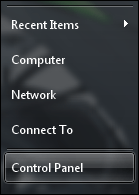
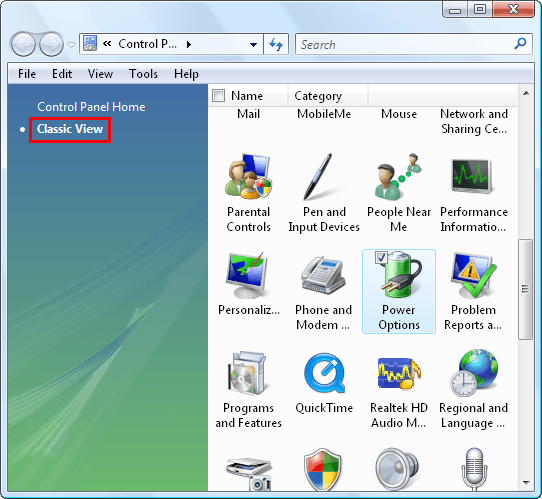
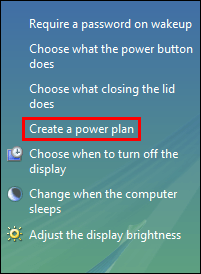
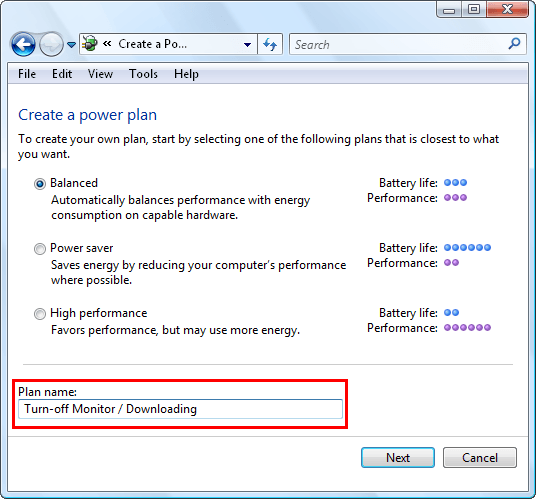
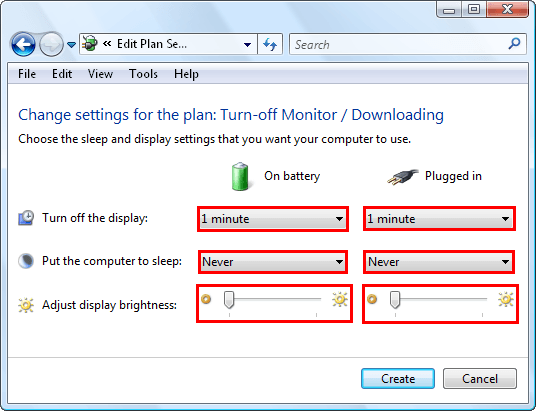
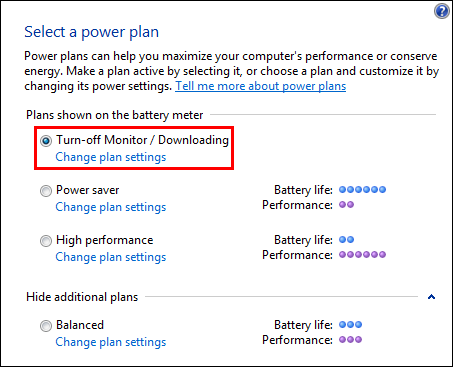
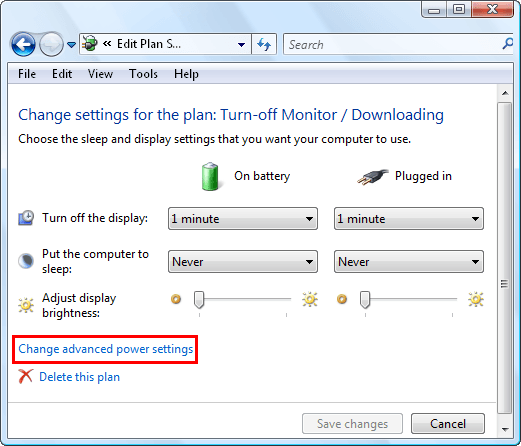
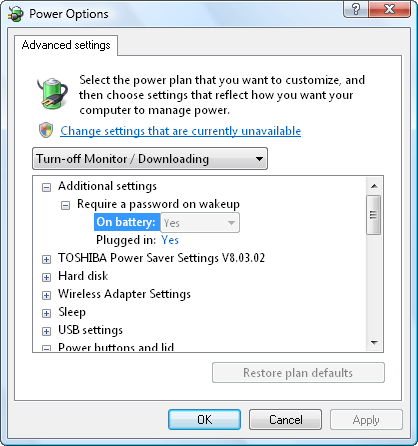
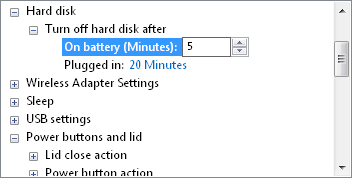
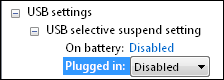
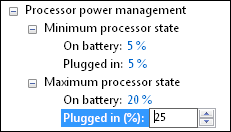
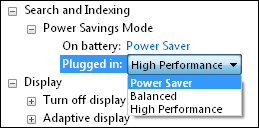

No comments:
Post a Comment