If you spend a lot of your day browsing the web using Firefox and talking with people using Google Talk, you will be glad to know that there is a way to run Google Talk in a sidebar in Firefox. That way, two of your most used tools are in one place and you can view any web page and talk in Google Talk at the same time.
To begin, go to the following site and log in to your Google Talk account.
http://talkgadget.google.com/talkgadget/client
To bookmark the page, click and hold on the page icon to the left of the URL and drag it to the Bookmarks Toolbar.
Right-click on the bookmark on the Bookmarks Toolbar and select Properties from the popup menu.
The Properties dialog box displays. Select the Load this bookmark in the sidebar check box so there is a check mark in the box. Click Save.
Click the bookmark to open Google Talk in the sidebar. When you click on a contact, a separate tab opens in the sidebar for your conversation. To close the sidebar, and Google Talk, click the X button at the top, right of the sidebar, as pictured below.
You can also pop out Google Talk from the sidebar, making a separate window. To do this, click the Pop out link at the top of the Google Talk sidebar.
NOTE: We have also written about how to change a setting in Firefox so there is no maximum width for the sidebar and you can widen it. See our post, Resize and Move the Sidebar in Firefox, for more information. You can also open some Firefox features in the sidebar using bookmarks. See our post, Open the Download Manager and Add-ons Dialog in a Sidebar in Firefox, for more information.
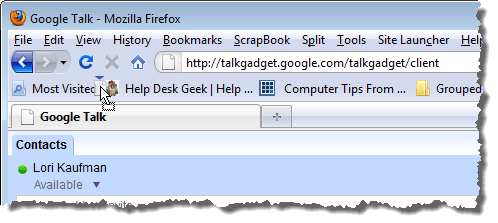
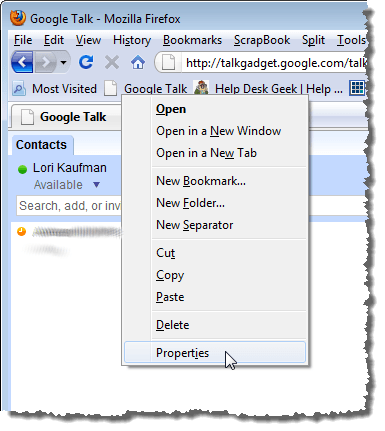
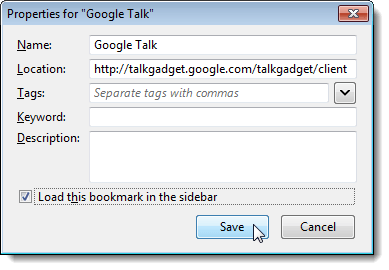
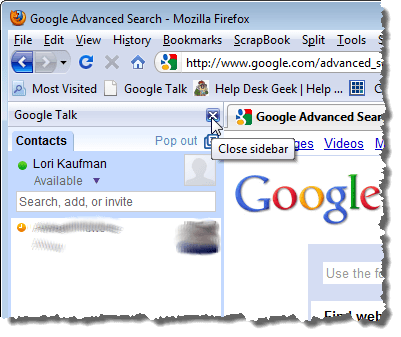
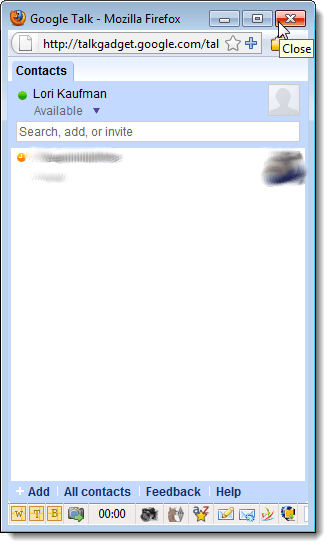

No comments:
Post a Comment